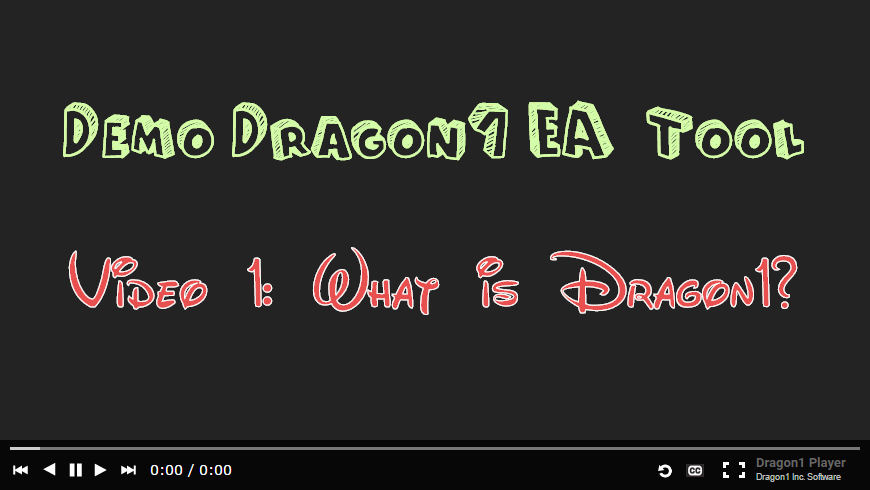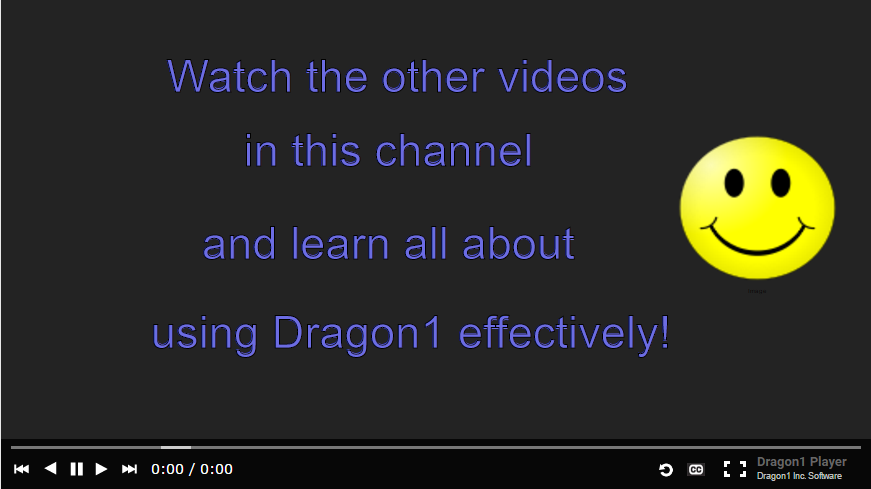Create a Presentation (Using Frames)
On Dragon1, you can create a presentation using frames. This enables you to do various things but also to stop doing other things.
For instance, you do not need to export or copy a visualization from Dragon1 into a presentation tool and make it part of a presentation to present it.
You can present the presentation from Dragon1 itself and publish it publicly, worldwide, or privately. Your viewers will always have the latest version of your presentation. And if you enable it, they can even leave notes behind on your slides.
How to Create a Presentation
First, insert a visualization in a folder. To do this, select a folder in the Explorer Treeview and click on Insert Visualization. Enter a name for the visualization in the New Edit Dialog and click OK.
Second, you need to determine at what size you will create your presentation. Select the visualization you created in the Explorer Treeview. If you choose 1920p HD as page size in the Page Attributes panel, the presentation will look best on your screen.
Click on Save Visualization
Now, you can select a background color or image used on every slide. To do this, select a background image or color on the Page Attributes panel.
You are going to create some slides. A presentation consists of at least three slides: Title, Contents, and Thank You.
To create a Title Slide:
- Select in the player bar frame 1 using the arrow keys
- Drag two text shapes and an image onto the canvas.
- The shapes have been automatically placed in frame 1
- Give the text shapes the title of the presentation and your name as the author. Optionally, add the date of the presentation. And provide a nice, catchy link to the image.
- Save your visualization
To create a Content Slide:
- Select in the player bar frame two by using the arrow keys
- Drag four text shapes to the canvas
- Create a title for the content slide with the first text shapes
- Use the other text shapes to create an index title for the contents list
- Save your visualization
To create a Thank You Slide:
- Select in the player bar frame three by using the arrow keys
- Insert a smiley on the canvas. Click on the smiley icon in the toolbar
- Draw a text shape onto the canvas and enter a thank you statement for your viewers
- Save your visualization
You can create links from one slide to another. Read the page on creating links and how to do that.
Publish your Presentation
Click the share button to publish your presentation on a watch page or the Viewer.
Select 'Published Worldwide' as the publication status to publish your presentation on a watch page.
Choose a channel to publish your presentation in.
Enter a description and a bitmap, and select the correct license. NOTE: Make sure you do not violate copyrights. You are responsible for what you publish on Dragon1!
Click OK, and your visualization is published. You can go to the Viewer or Search bar and search for your presentation by title.
Insert your architecture poster on a slide
To insert your architecture poster on a slide:
- Select a frame where you want to place the visualization on
- Drag an image to the canvas
- Enter the visualizationid of the visualization as a source link
- Click Save
- You can also do this in another way. You can place your visualization in, say, frame 3. Next, you can fill the frames. You can also place frames behind your poster.