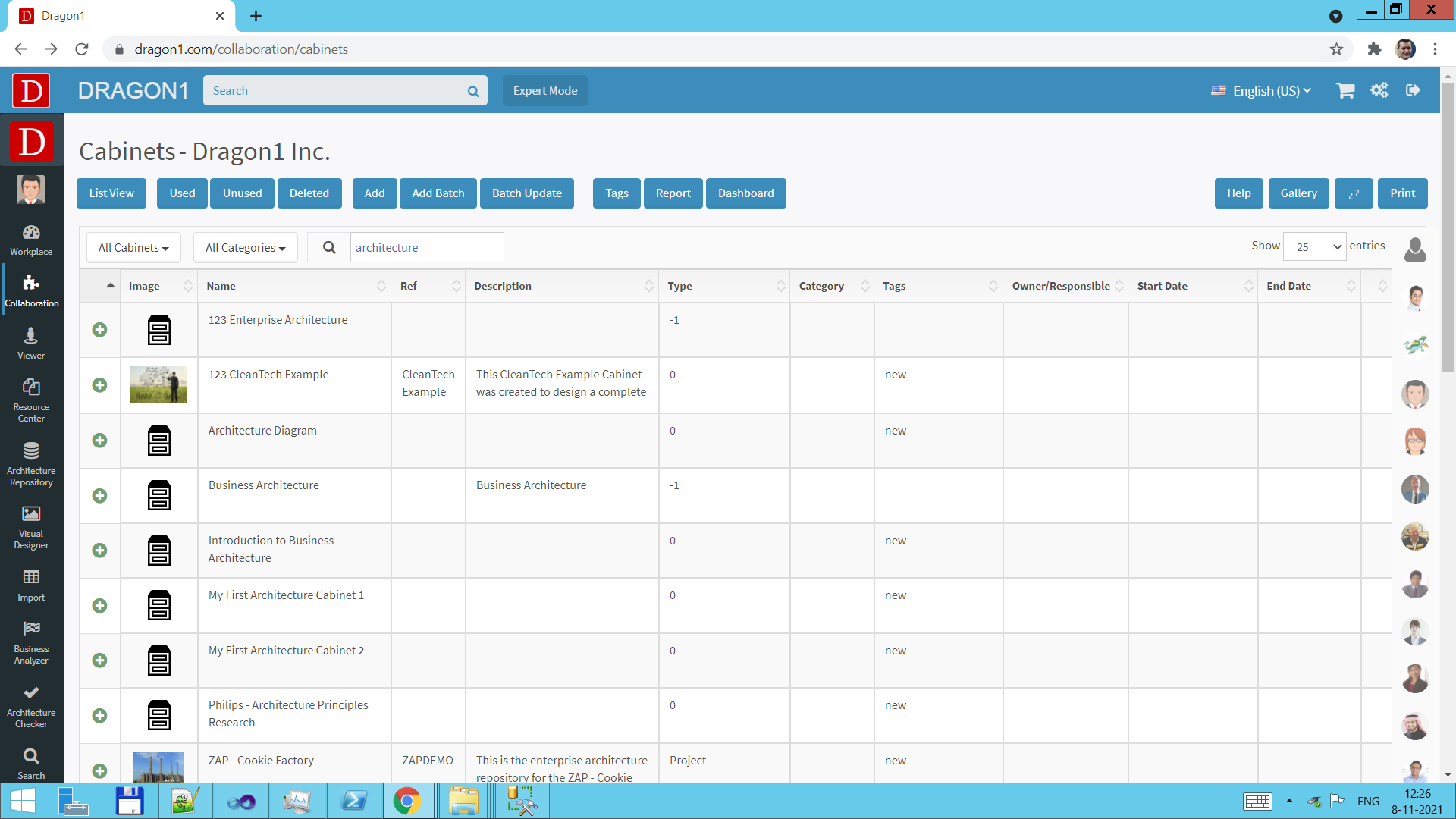Create a Repository
To use Dragon1 for all your architecture projects, you must place your data in a repository.
Here is an introduction to repositories in general.
Cabinets
On Dragon1, you can create cabinets as logical parts of your repository. This is optional, not mandatory.
You can compare this with creating logical drives on a hard disk.
Here is a further introduction of cabinets, dossiers and folders.
To create a cabinet, login and go to the Collaboration application.
Click on the Cabinets panel. Click on the Add button in the Cabinets list. Enter a name for a cabinet and Click ok.
A common list of cabinets typically created by an architecture team is:
- Enterprise Architecture 2025
- Reference Architecture
- Digital Transformation
- Cloud Strategy
- Merger & Acquisition
In the Collaboration application, you will later enter data entities like a sales process and a CRM application.
These data entities can be placed inside cabinets.
Working with cabinets is optional. A data entity can be created without being linked to a cabinet.
Dossiers
A cabinet can be logically divided into dossiers. This is mandatory.
To create a dossier, go to the Collaboration application and create a dossier inside a cabinet.
A list of dossiers often created in a cabinet is:
- Current State
- Future State
- Strategy
- Business Model
- Reference Architecture
Folders
A dossier can be logically divided into folders. This is mandatory.
To create a folder, go to the Collaboration application and create a folder inside a dossier.
When you create a data entity in the Collaboration application, you can store it / link it to a folder, in a dossier, or in a cabinet.
A list of folders often created in a dossier is:
- Data
- Models
- Views
- Visualizations
- Atlases
Excel Sheet
Dragon1 enables users to use an Excel sheet as their repository.
Learn more about the structure of Dragon1 Excel Sheets.
The data and visualizations in an Excel sheet can be viewed in the Dragon1 Viewer application.
For this, the Excel sheet needs to be converted to a .dragon1 File via the convert application: www.dragon1.com/workplace/convert.
.dragon1 File
A repository in a .dragon1 File looks like this:
[{"class":"dossier", "id":"1", "name":"Enterprise Architecture Repository", "cabinetid":"1""},
[{"class":"folder", "id":"1", "name":"Enterprise Architecture Repository", "dossierid":"1"},
[{"class":"process", "id":"1", "name":"Sales"}, "folderid":"1"]
Project
Commonly, users work on projects based on Dragon1.
For instance, create a processes catalog or an applications catalog.
To create a project, go to the Collaboration application and create a project inside a folder (of a dossier of a cabinet).
Next, you can create project tasks and link users and data entities to the project and project tasks.
Catalog
Suppose you have many processes or applications, but only some of them are official. Then, you can put them in or link them to a catalog.
To create a catalog, go back to the Collaboration application and create a catalog inside a folder.
Next, you link or tag the official processes and or applications to the catalog.