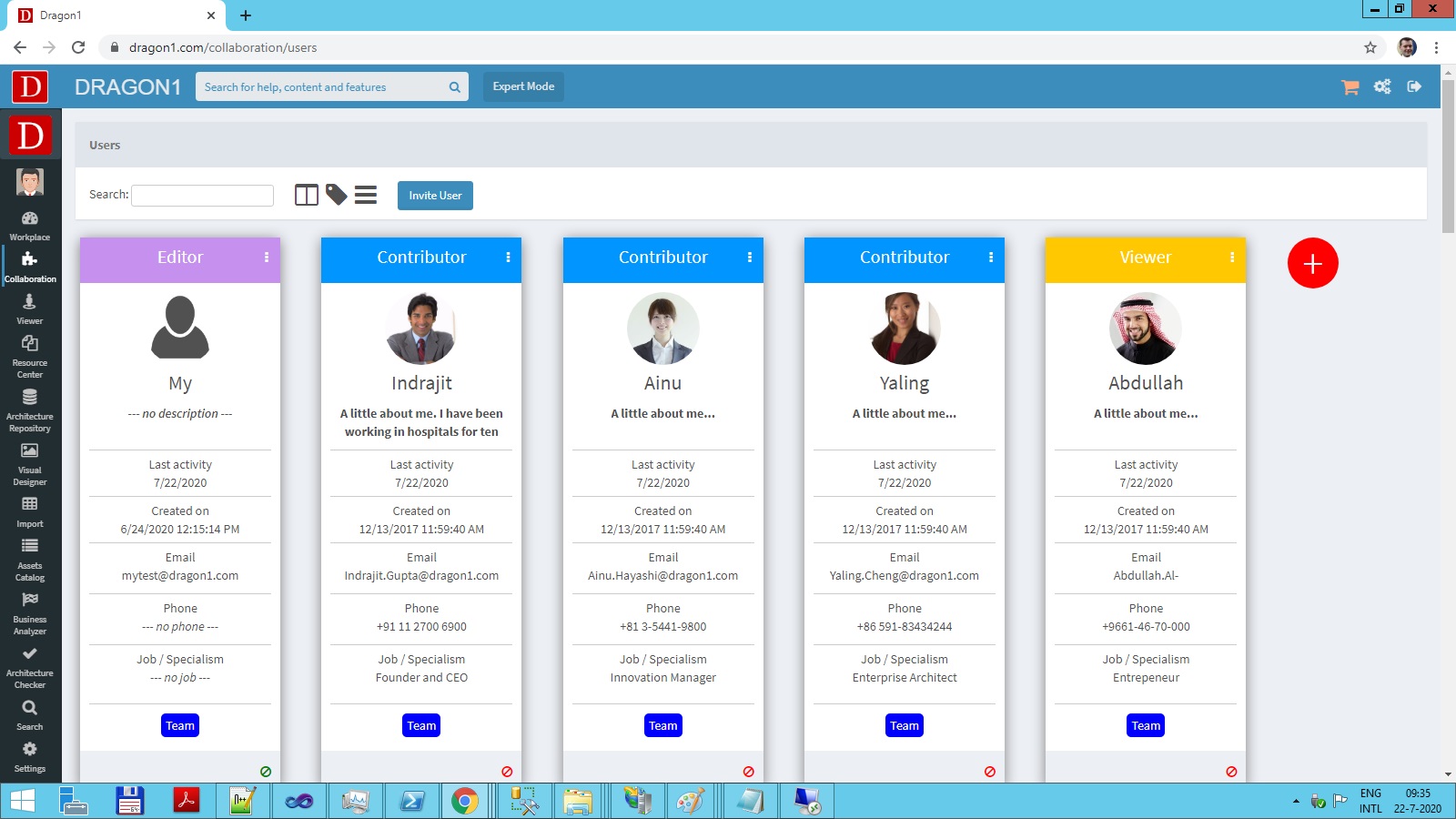Manage Users
If you have the admin role of your account, you may add users, deactivate/activate users, and change a user's role.
To get the admin role for your account, you need to contact the service desk.
Below, you see an example overview of users.
Add Users
How to add a user?
To add a user:
- Log in as Admin
- Go to the Users List via My Teams (.../workplace/teams)
- Click on the red plus button
- Fill in a name and email
- Click on Add
The user is added to the account and has a login.
Edit User Info
To edit the info of a user:
- Log in as Admin or as User
- Click on the avatar/picture of a user
- Update the data in the dialog
- Click OK
Change Role
To change the role of a user:
- Log in as Admin
- Select the icon to the right of the user box
- Select the correct role
- Click on Update
Enable / Disable Users
To deactivate or activate a user:
- Log in as Admin
- Click on the stop sign at the bottom right of the user box
- Answer the question with OK.