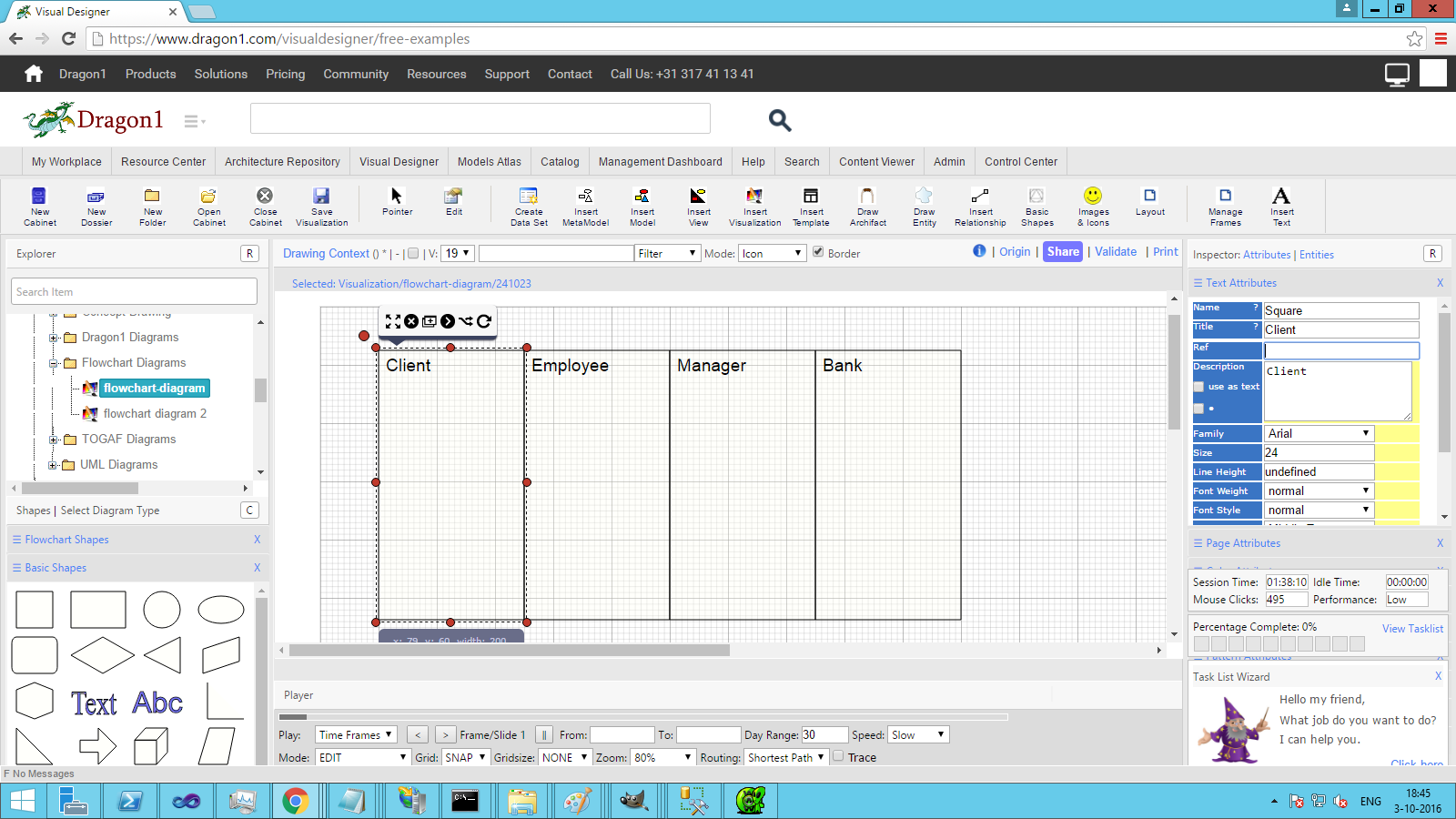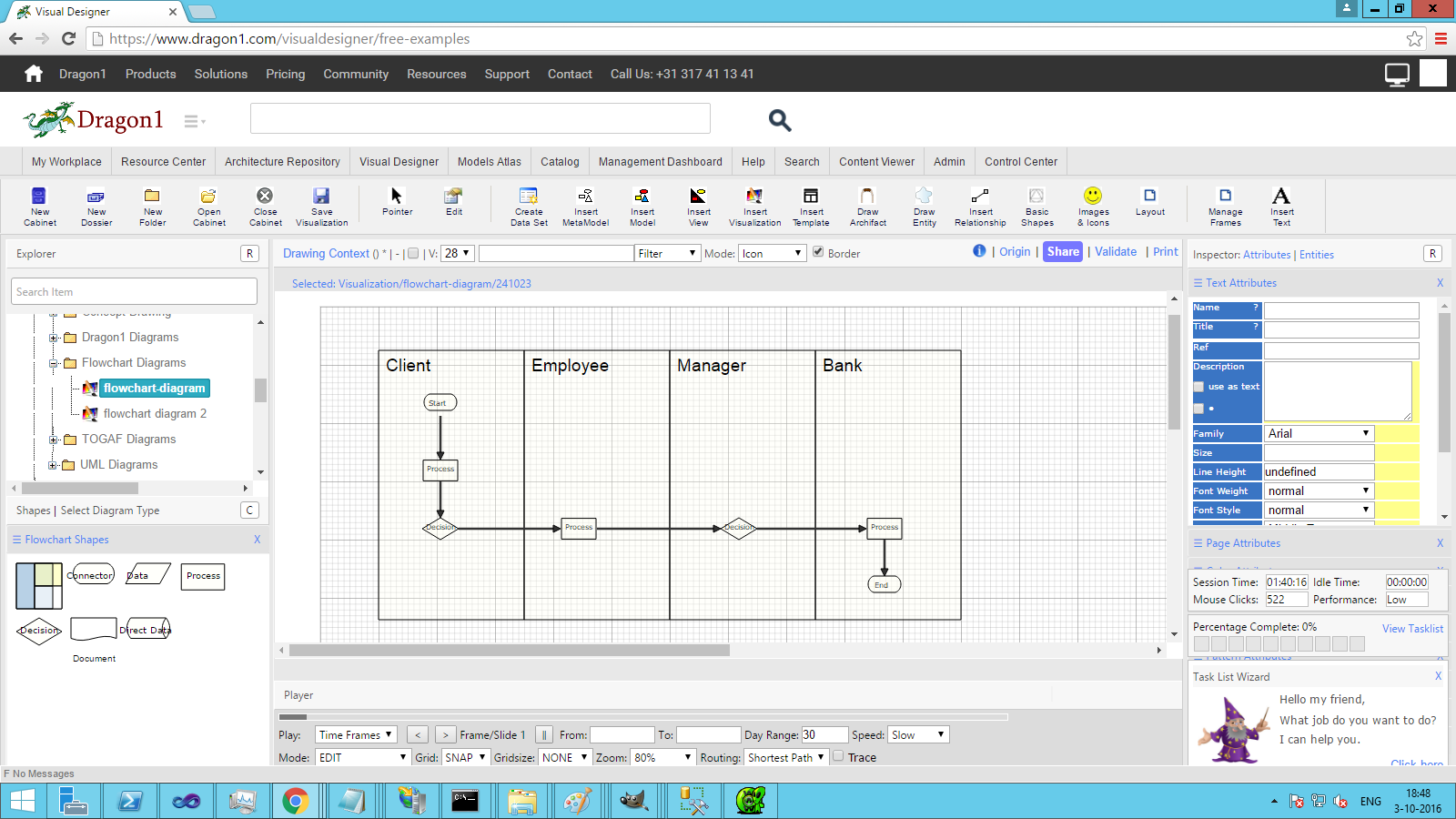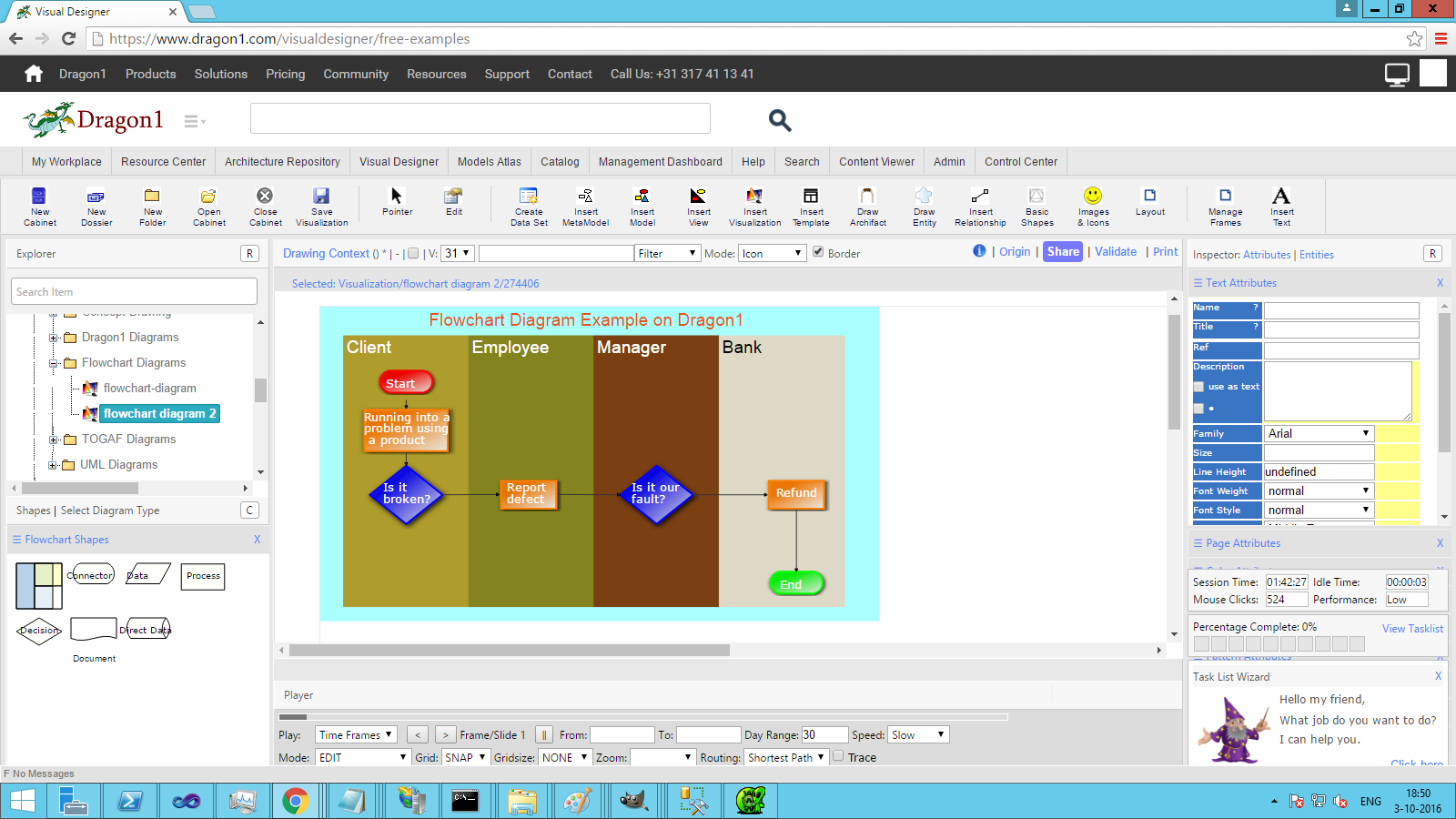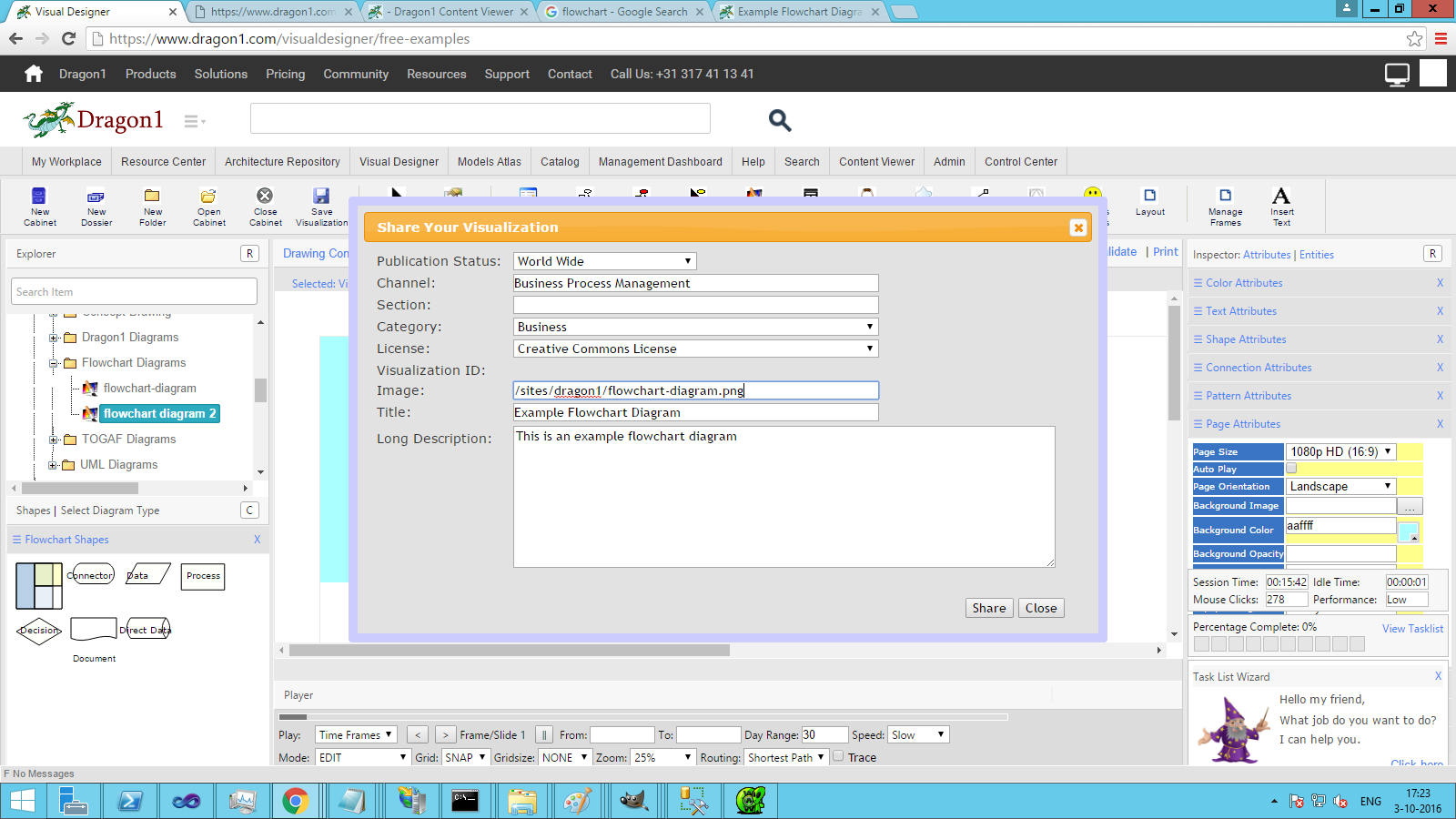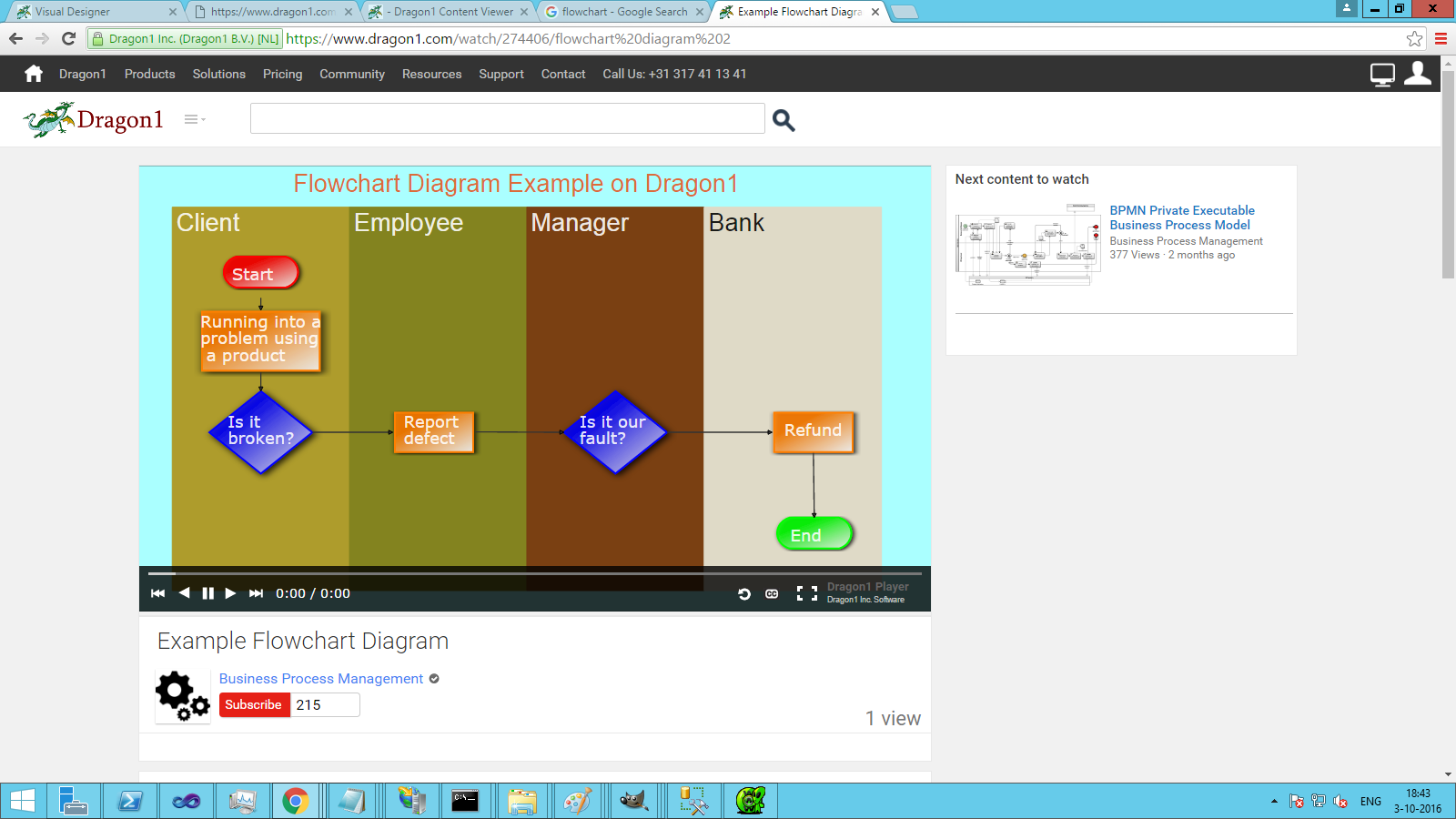Create a Flowchart Diagram
On the Dragon1 platform, you can create flowchart examples in an instance.
Creating Flowcharts
To Create a Flowchart Diagram in the Visual Designer:
- Click on 'select diagram type' at the top of the Shapes Panel at the right
- Select diagram type 'Flowchart Diagram'
- You now see the core set of Flowchart Shapes
- Drag four rectangles (lanes) to the canvas
- Give each lane a name of a role in a process, such as client, service employee, manager, or bank
- Drag a few shapes into every lane
- Connect them with a link by selecting a shape and using the Arrow smart tool to drag a link to another shape