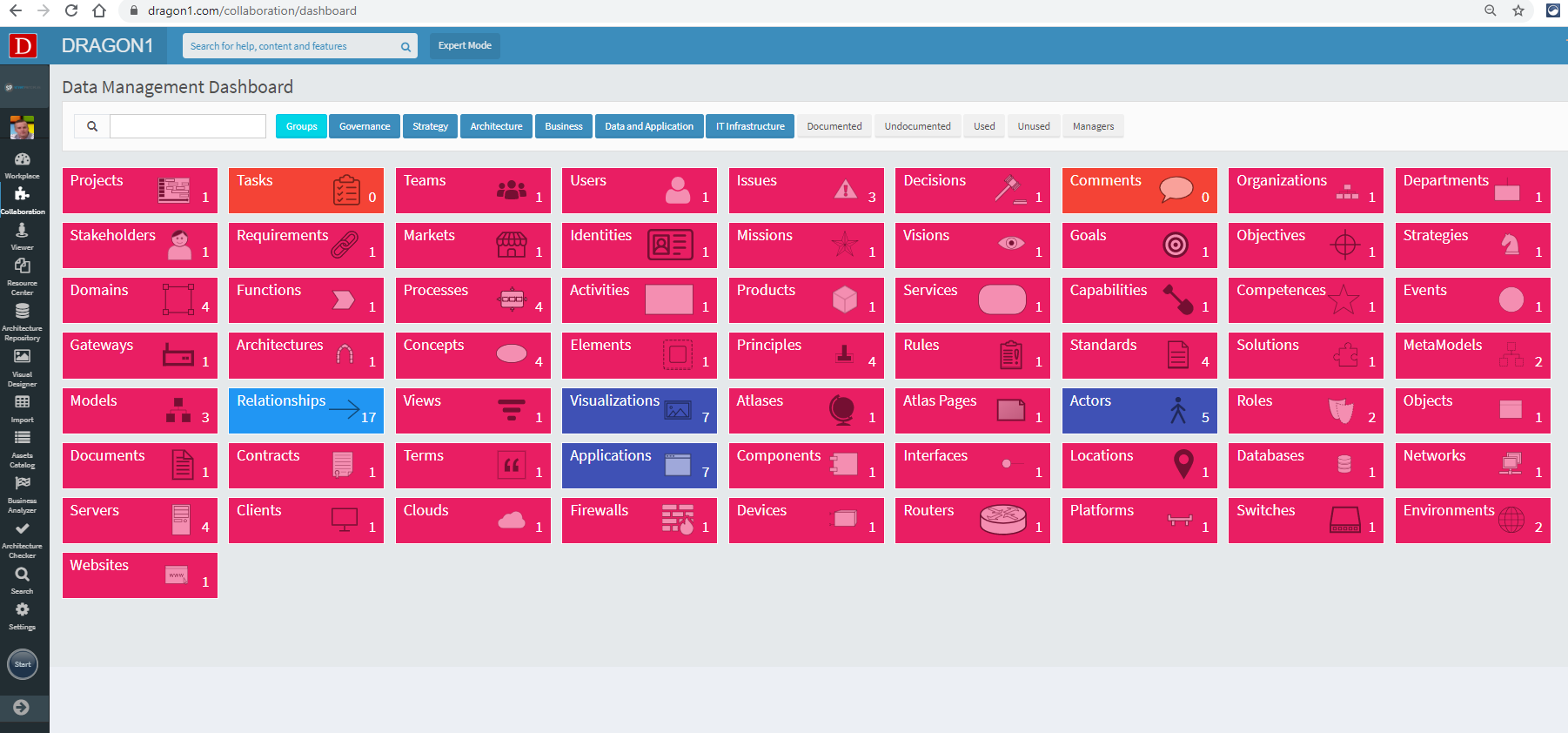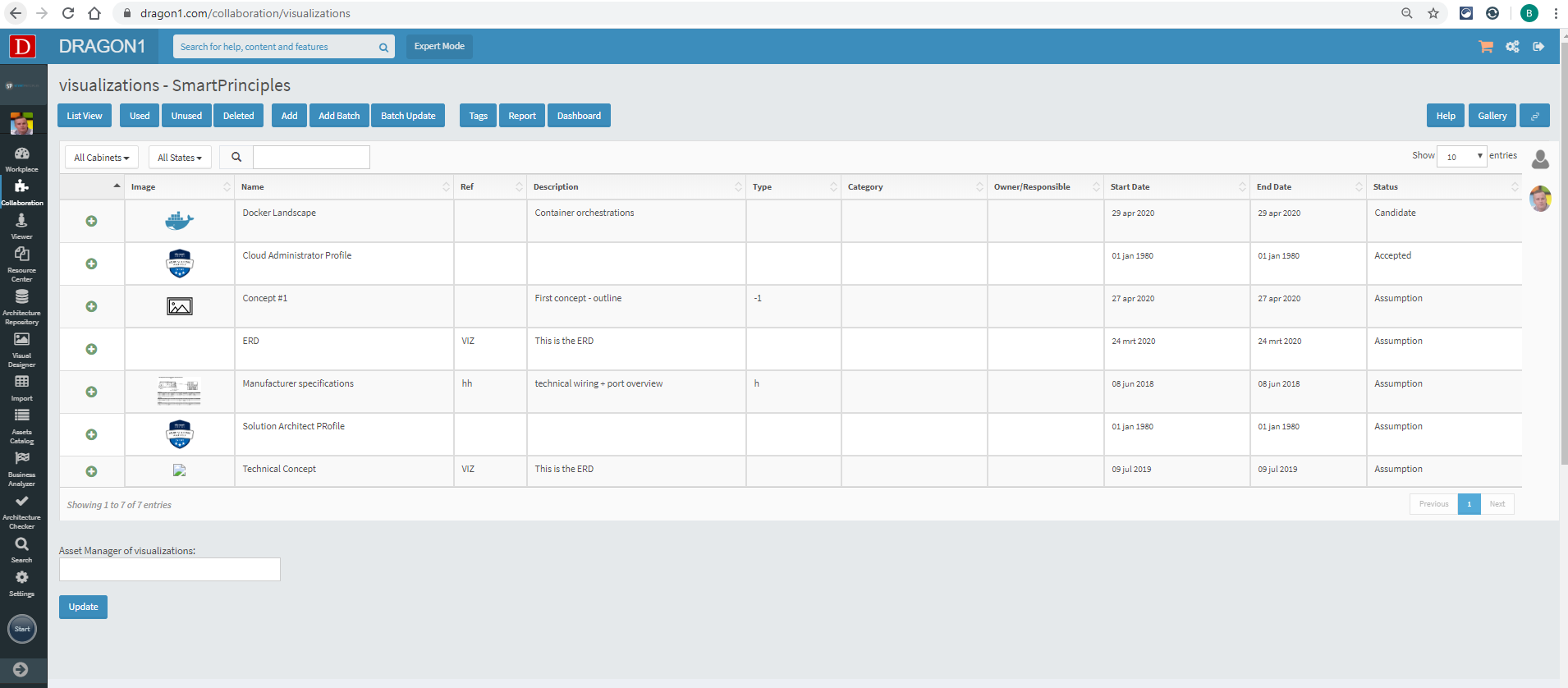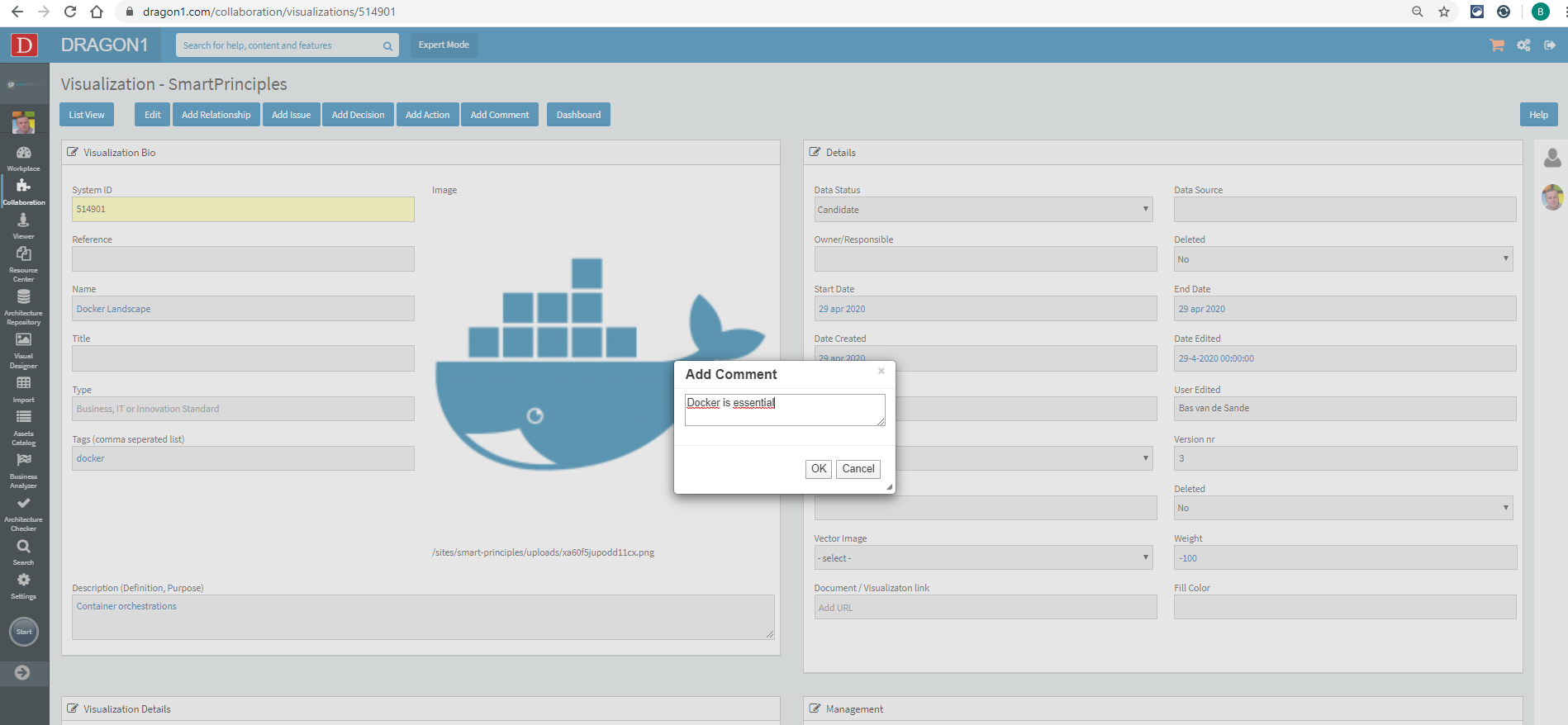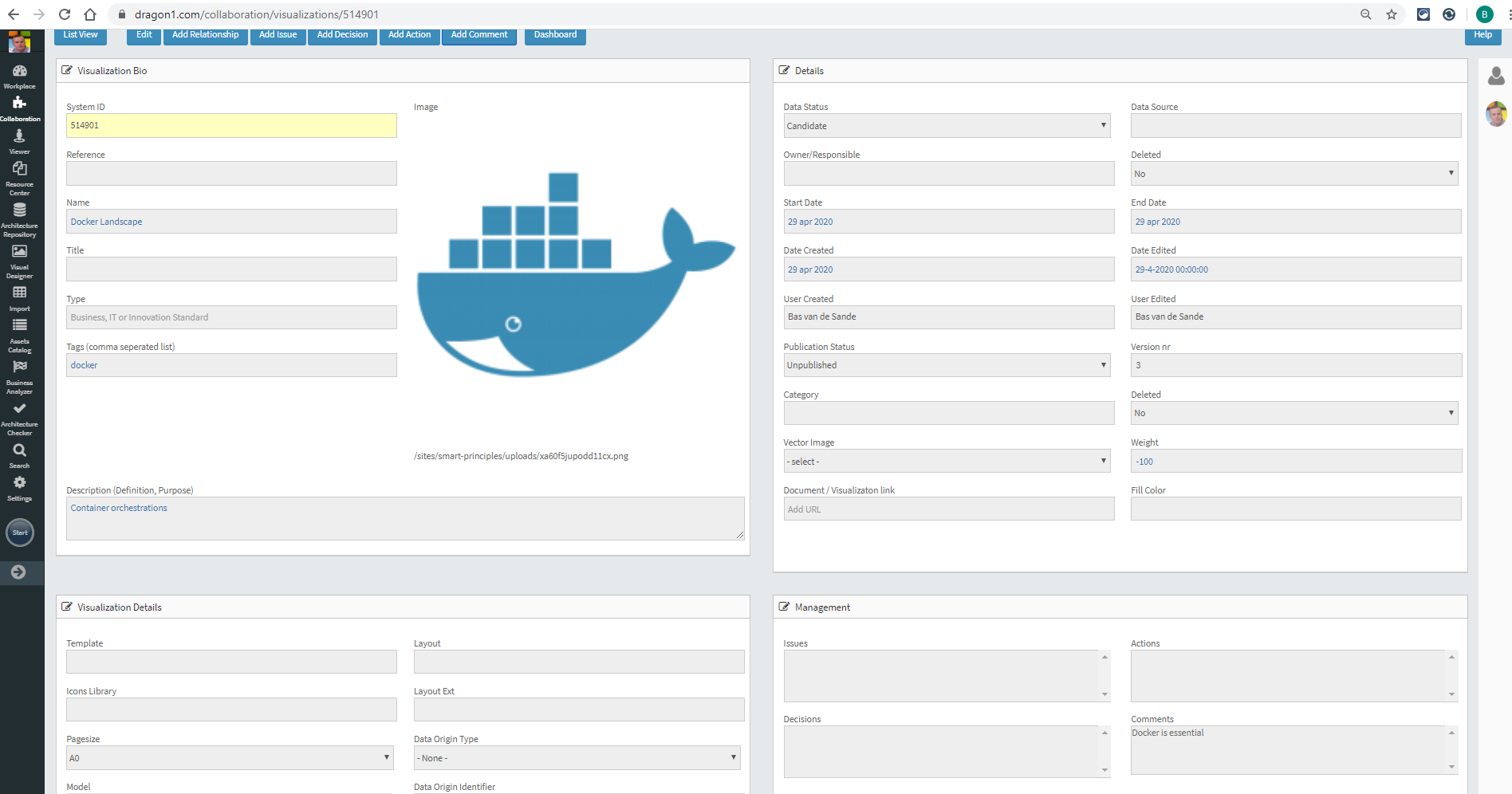Comment a Visualization
Supporting Decision-Making
One of the purposes of the Visualizations in Dragon1 is decision-making. To support decision-making, the users should be able to add comments, issues, actions, and decisions to a Visualization. Dragon1 offers a quick edit functionality for this process.
How to Comment a Visualization?
Follow the steps below to add a comment to a Visualization in Dragon1:
- Log in
- Click on the 'Data Dashboard' menu option under 'Collaboration'.
- Click the 'Visualizations' tile in the Data Dashboard.
- A list view appears, showing the available Visualizations.
- Click on a Visualization that needs to be commented on.
- Click the 'Add Comment' button in the button bar on the screen.
- Add a comment in the pop-up dialog and press 'OK'.
The Comment is added to the Visualization and appears in the 'Comments' section in the bottom right corner of the screen. Adding Decisions, Issues, and Actions work the same way.