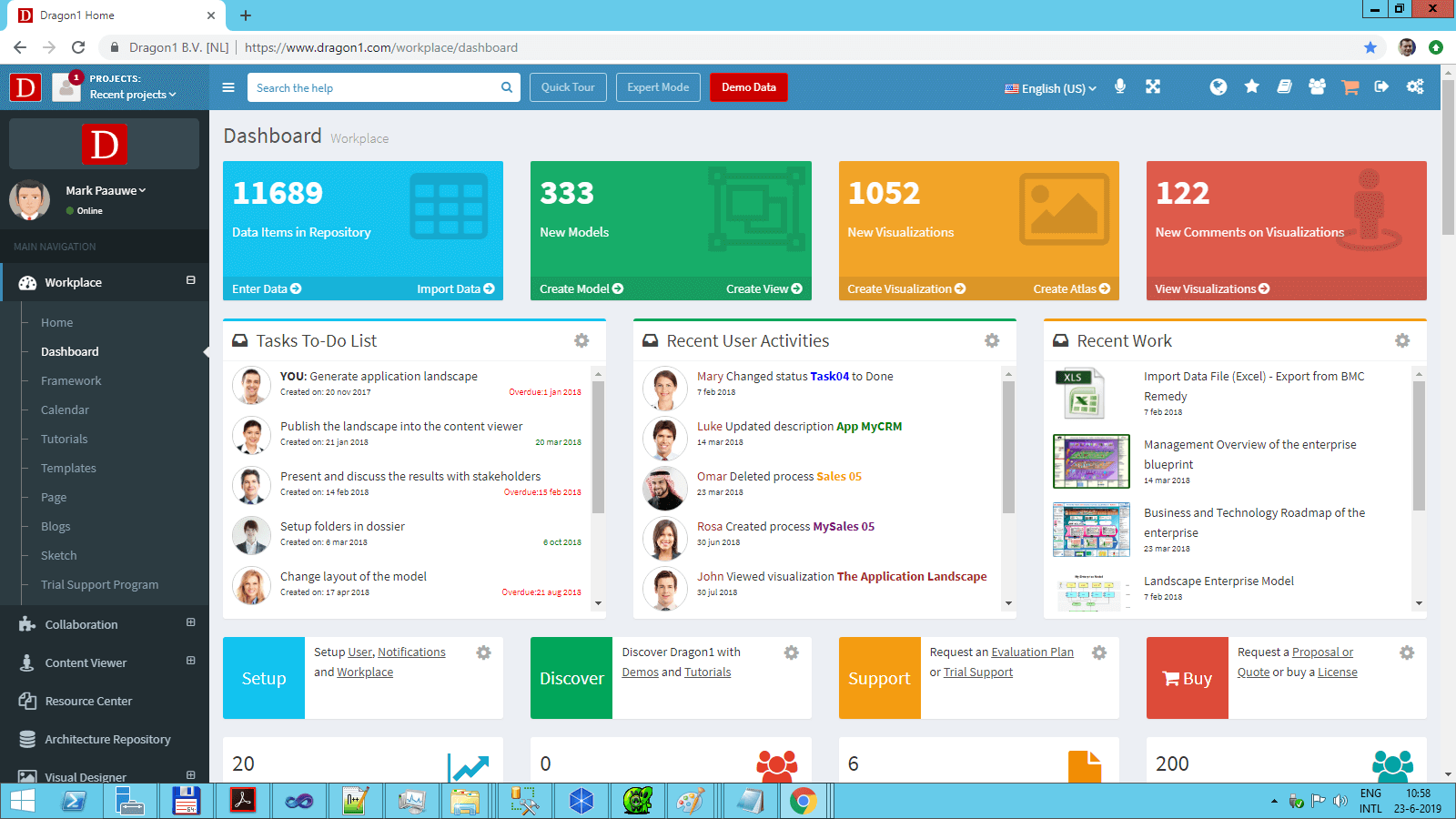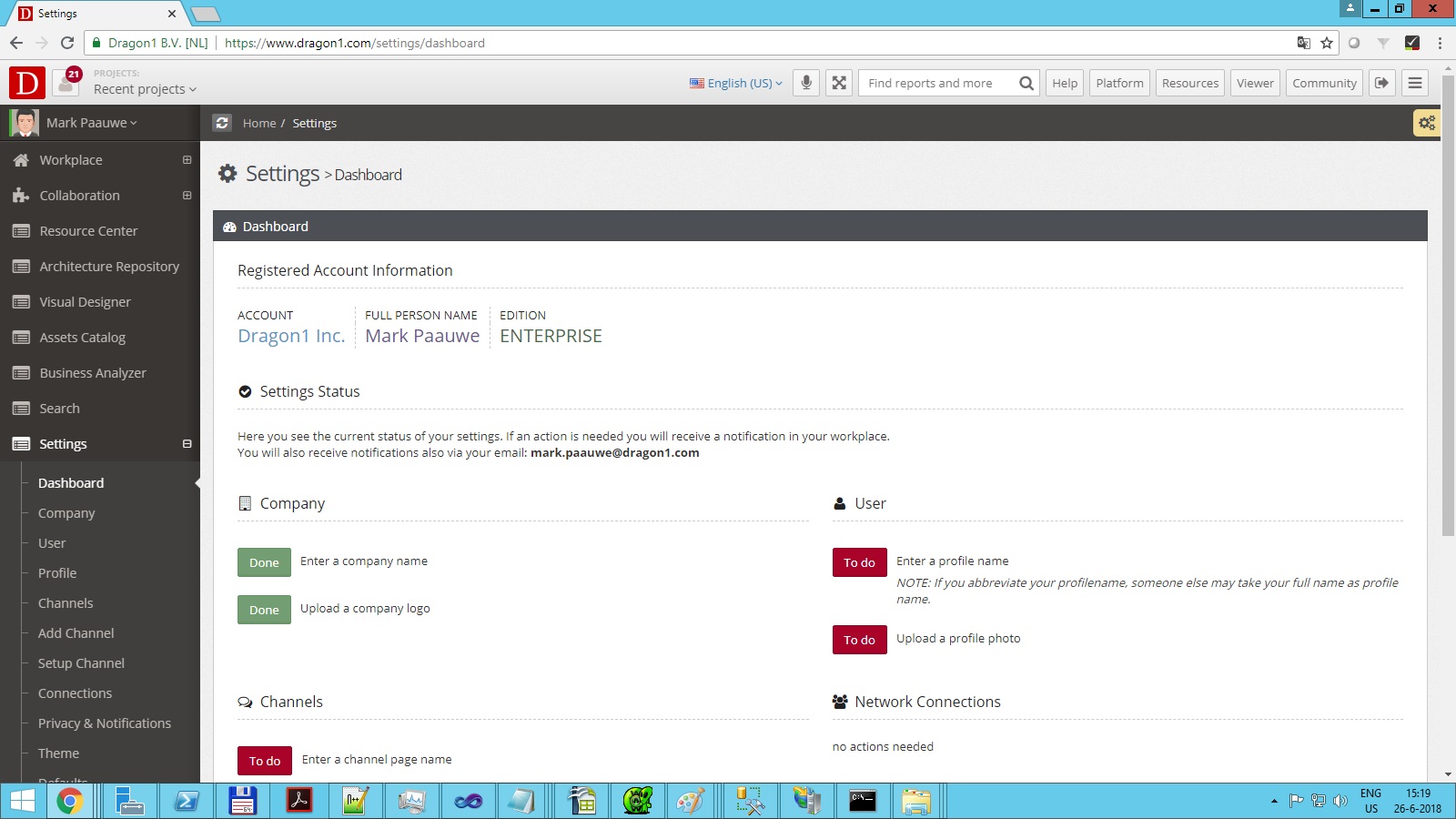Administration Overview
Setting up the administration in your Account
One size fits all, never is true. So that is why Dragon1 has many options that you can use to make it support your way of being productive, whether you use Dragon1 for working with enterprise architecture, designing, publishing, or blogging your visualizations, or for networking with other users to obtain new assignments.
You can choose colors, backgrounds, and names for your channel, portfolio, posts, and more.
Here, we will guide you through the most important settings you can alter. The goal is to get familiar with Dragon1.
Setup and Personalize your Workplace
Log in, and click on the Settings menu option in the main menu (which is by default on the left side of your screen).
The settings menu will open, and you will see submenu items. Below, we explain the various settings categories.
To set up and personalize your workplace:
- Company - Here, you set up basic information about the company you work for.
- User - Here you setup your user and Dragon1 page. You can choose your avatar and specify the name accompanying your published content.
- Profile - Here, you set up detailed information about yourself that you want to share with others on the platform. Some people use Dragon1 to profile themselves for services, including their CVs.
- Channels - Here you manage your channels. To set up your channel, click the menu item on the left. A channel is a page with published visualizations. Visualizations that you have created, you can publish in your channel. Your user channel can be switched to, hidden, or made public.
- Add Channel - Here you can add a channel
- Setup Channel - Here you can configure a channel
- Connections - Here you can manage your connections
- Privacy & Notifications - Here you setup and change your Privacy settings and the notifications you wish to receive.
- Theme - To set up a theme, click the menu item on the left. You can pick a nice background picture for your workplace.
- Defaults - To setup defaults, click on the defaults button. Here, you can alter the behavior of applications to your liking.
- Account - Here, you can see and manage account data concerning payments and licensing.
- Interests - Here you can manage the interests you have. Dragon1 will use this information to provide you with the best platform experience. (This data is not shared with other organizations for marketing or sales purposes.)