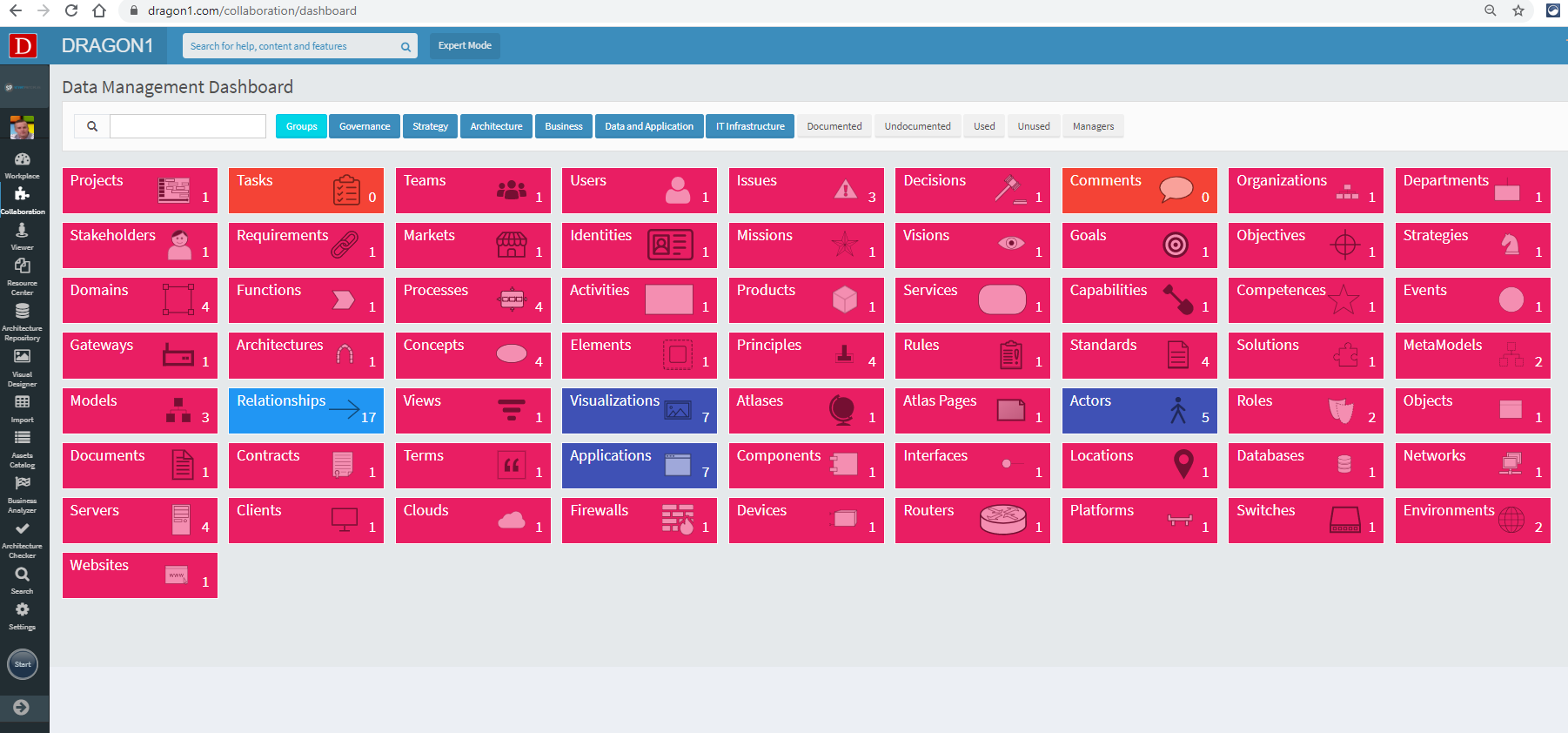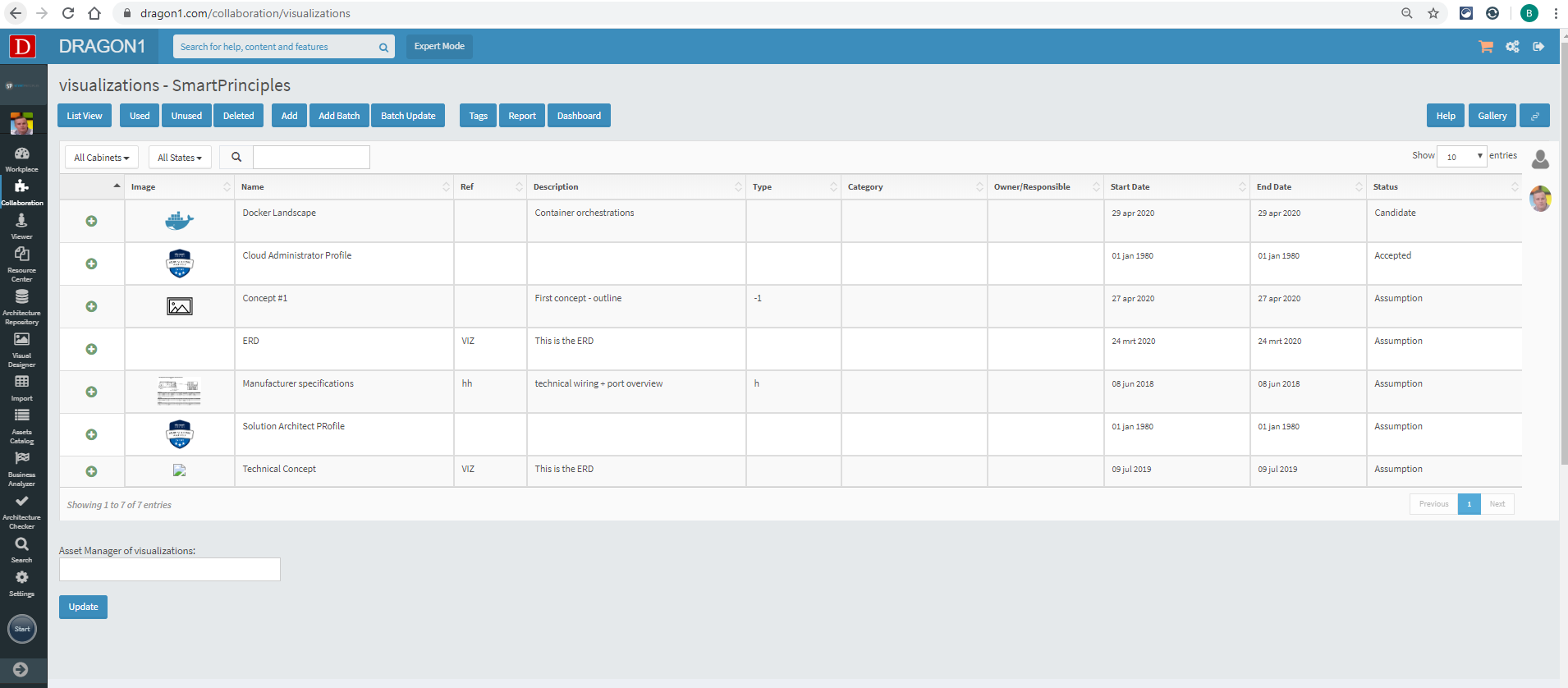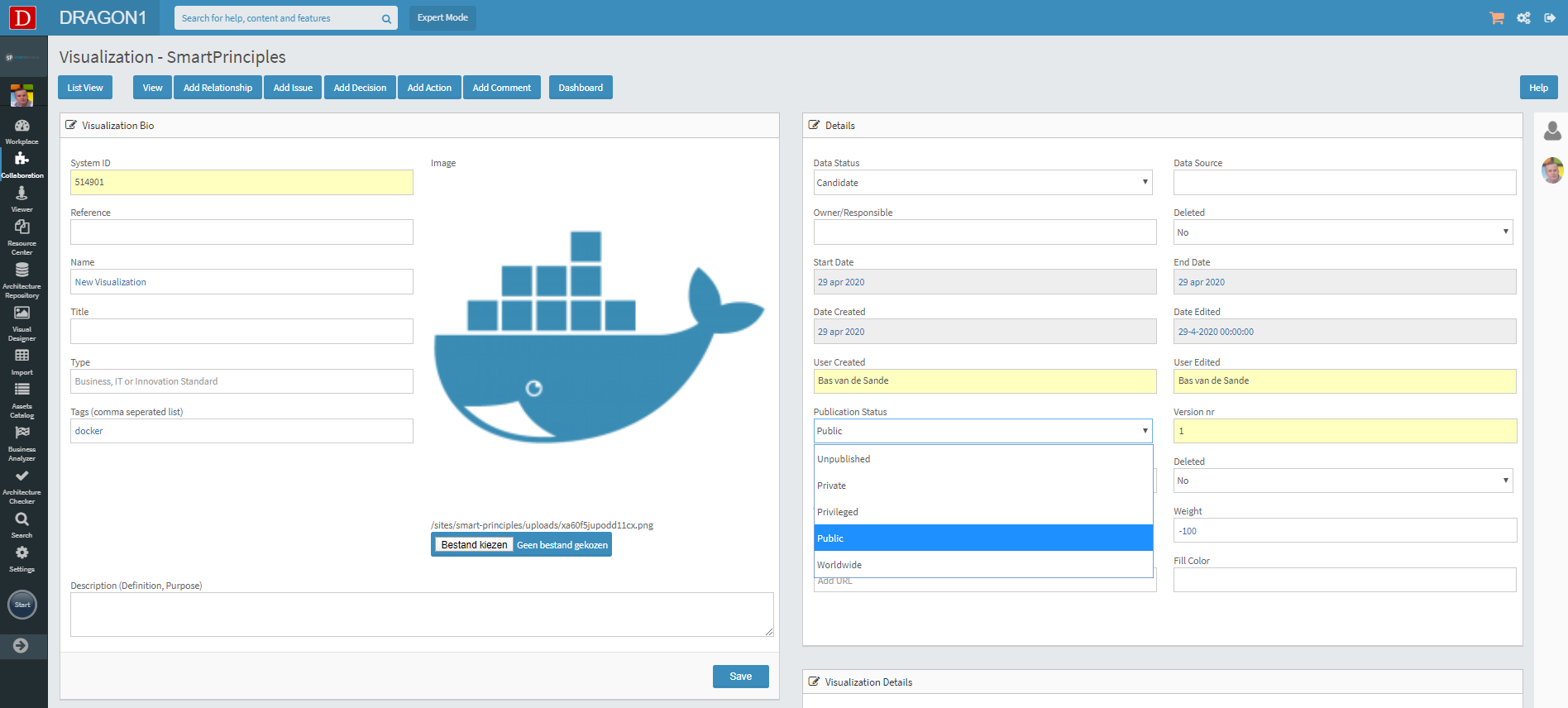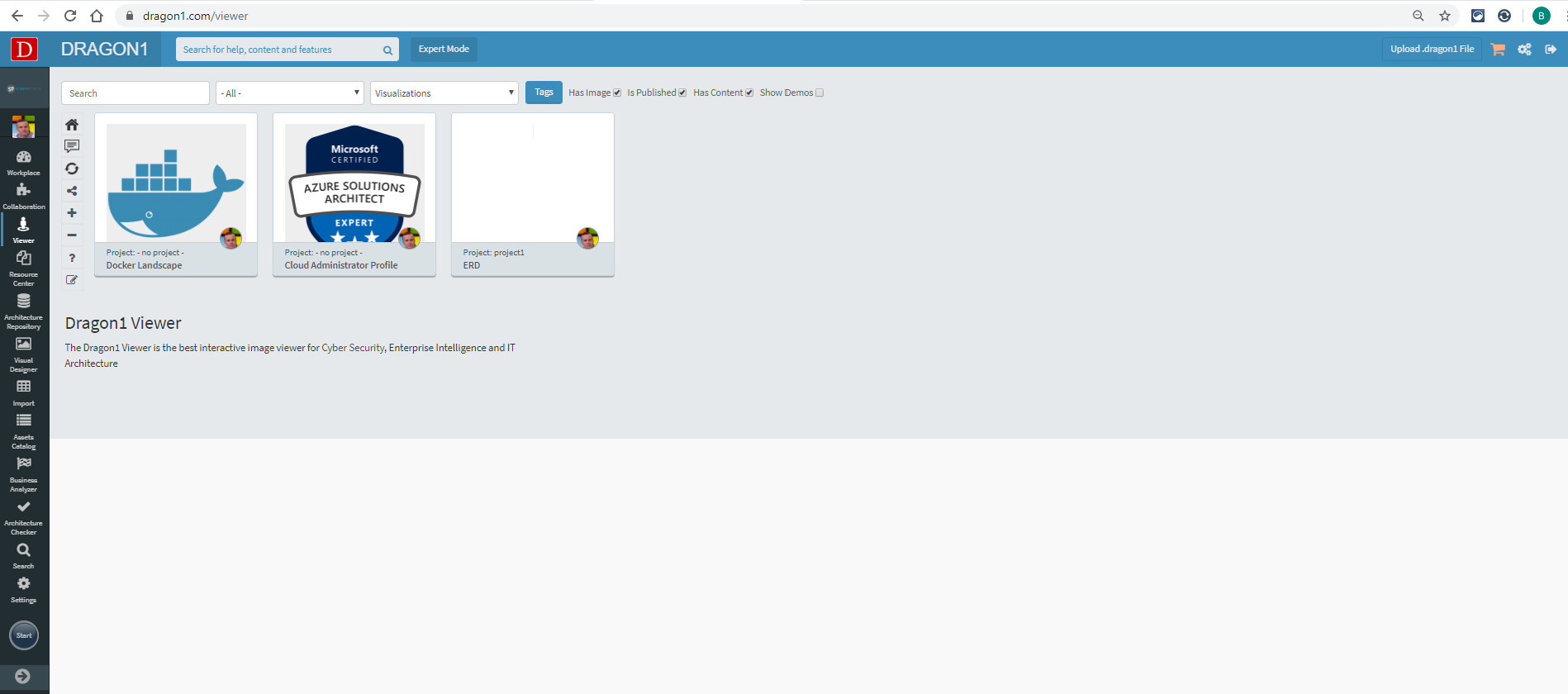Publish a Visualization
Publication Status
Visualizations can be shared via publishing. To control the number of people capable of seeing the Visualization, Dragon1 uses a mechanism in which the author can specify who can see the Visualization. This mechanism is called the 'Publication Status'.
Dragon1 supports five publication statuses:
- Unpublished
Typically used for drafts, this is the default status. - Private
Only visible for the user. - Privileged
Visible for the user and a selected group of people. - Public
Visible for all Dragon1 users. - Worldwide
Visible for everyone in the world.
How to publish a Visualization?
To publish a Visualization, the following steps have to be taken:
- Log in.
- Click the 'Data Dashboard' menu option under 'Collaboration'.
- Click the 'Visualizations' tile in the Data Dashboard.
A list view appears, showing the available Visualizations.
- Click on a Visualization that needs to be published.
- Click the 'Edit' button in the button bar on the screen.
The Visualization opens for editing. - Click on the 'Publication Status' drop-down list, and select a publication status (e.g., Public).
- Click on the 'Save' button to save the new publication status.
- In the left menu bar, click on the 'Viewer'.
The search page of the Viewer appears, showing a grid of tiles containing published Visualizations.