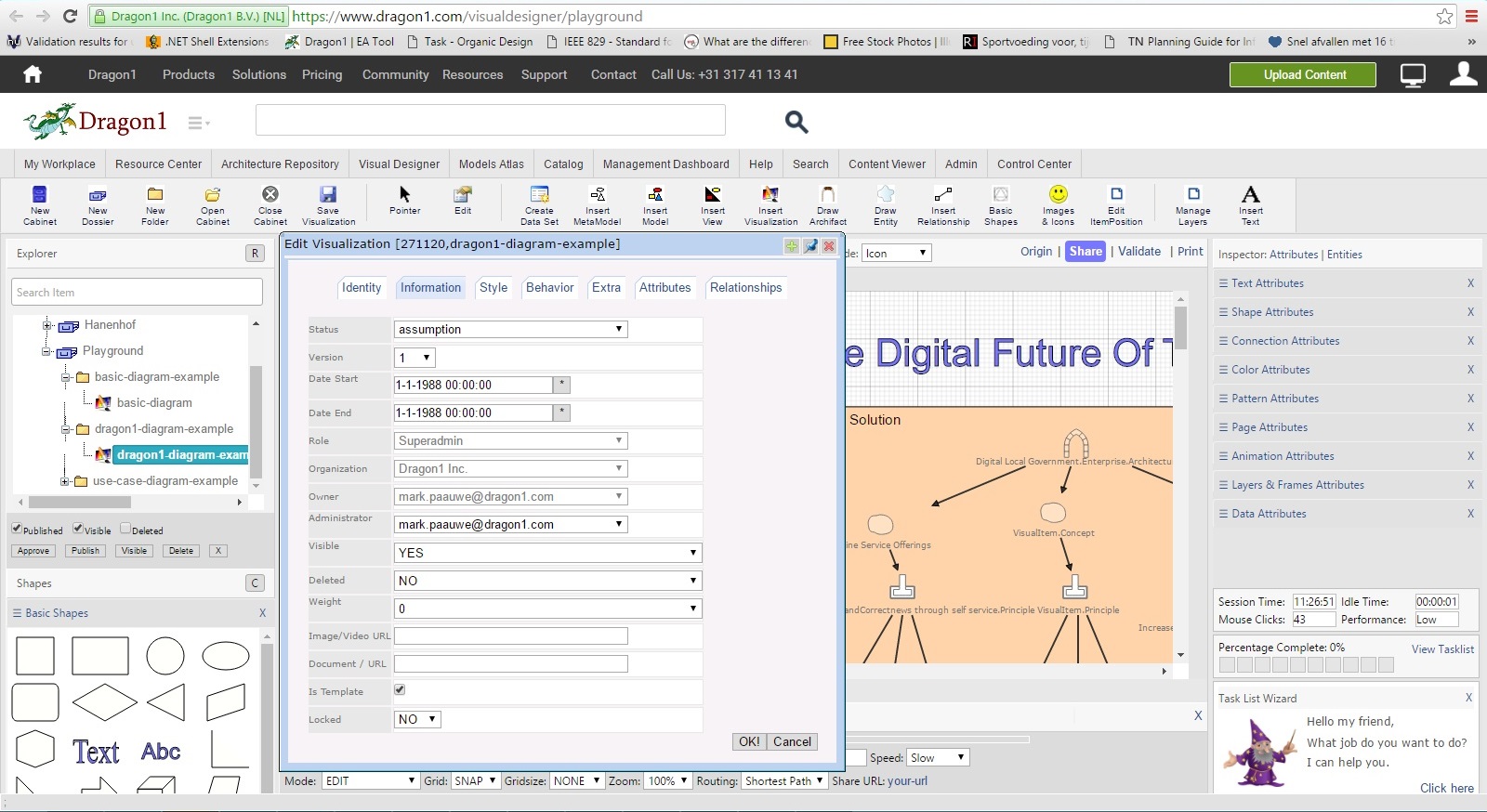How to Work Together on an Entity
On Dragon1, you can enter data and create entities with the Architecture Repository and Visual Designer web applications. An entity is anything from a process, service, or software application to a model, view, diagram, or big visualization. Anything is, in fact, an entity.
If you enter data or create an entity in the Architecture Repository or the Visual Designer, that entity is yours.
You are the entity's creator; because of that, you can control who can access the entity, view, or even change the entity.
In the visualization below, you see the visualization's publication status; in the second visualization, you see who created the entity and when.
Attributes
As you can see in the visualization, every entity has many attributes stored for administration purposes. The important attributes of access control are:
- Created By User
- Edited By User
- Date Created
- Date Edited
- User Role
- Publication Status
To check the current values for the access control attributes of an entity:
- Select an Entity in the Explorer Treeview of the Architecture Repository or Visual Designer
- Click on Edit in the menubar
- Now the Edit dialog will appear, showing many attributes for that entity (see both visualizations)
- On the first tab, 'Identity', you see the publication status
- On the second tab, 'Information', you see the date the entity was created and the date it was last edited
- On the second tab, 'Information,' you also see the administrator, the user who created the entity
What Happens if You Create an Entity
If you create a new Entity in the Architecture Repository or Visual Designer, it will be given by default publication status UNPUBLISHED. Your User Id is stored as the Created By User value. The current date is stored as the Date Created, and your User Role Id is stored.
Now, because of these access values, only you may access, see, and change the entity
Giving Another User Access To Your Entity
To give another user with the same role access to your entity:
- Select an Entity in the Explorer Treeview
- Change the publication status to Published Private
- Click Ok
Now, all the users in your account with the same role can access and change the entity.
Other users in your account with a different role can only see the entity as an item in the Explorer Treeview, but cannot view or change it.
In this way, you can collaborate. You can work together as a team on the same entities.
Providing Access to Users of Other Accounts
If you are the administrator of your account, you can add a Dragon1 PRO, BUSINESS, or Dragon1 ENTERPRISE user of other accounts as a team login in your account.
After you have done that, that user and login will be treated as a user and login that is part of your account. If that user is logged in to their account, they may be able to access a Cabinet if you have published it privately and if they have the same role as you.