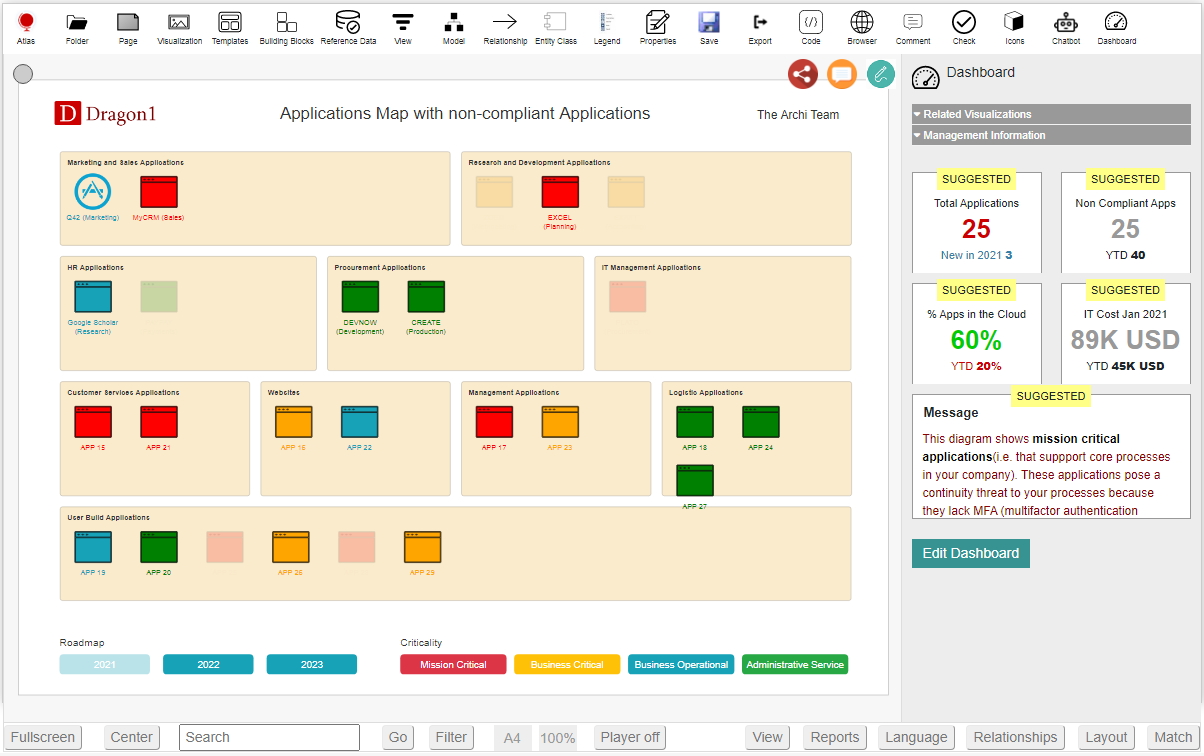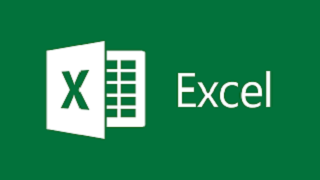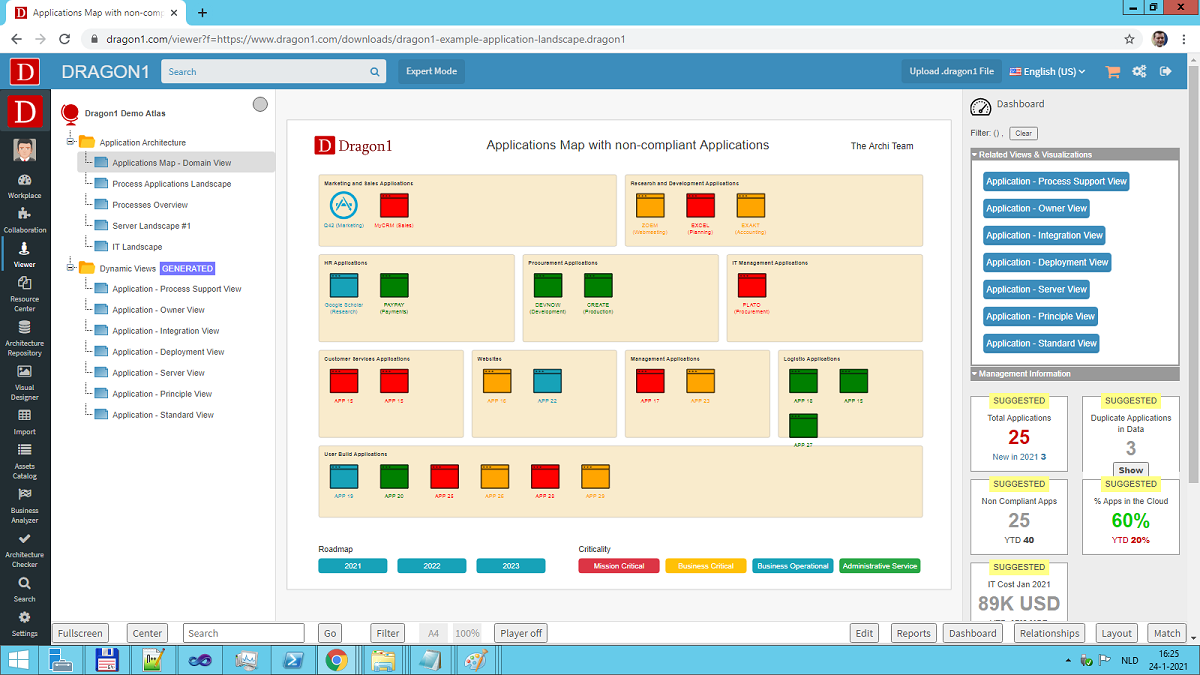Application Landscapes are diagrams and dashboards of essential value. Using Dragon1, you can generate a visualization using a template, Excel sheet, and a JSON-API and focus on high-quality data, resulting in great analysis.
Demo with Agile Tools
Above, you see an interactive example of a generated Applications Architecture diagram in the Viewer. The Dragon1 Viewer is an application that can be used on dragon1.com/viewer. Still, it can also be embedded on any website or be run locally on your laptop or server.
You can also have such a generated Application Landscape by doing the Dragon1 demo steps.
We have provided a Visualization Template and Excel Sheet you can use to generate your Application Landscape on Dragon1.
Example Application Attributes on Dragon1
| Attribute Name |
Description |
Type |
Sample Values / Notes |
| Application Name |
The name of the application |
Text |
'Customer Portal' |
| Application ID |
Unique identifier for the application |
Text / Numeric |
'APP-001' |
| Application Owner |
Person or team responsible for the application |
Text |
'IT Operations' |
| Business Function / Domain |
Business area supported by the application |
Text |
'Customer Management' |
| Application Type |
Classification (e.g., SaaS, On-Premises, Cloud) |
Dropdown / Text |
'Cloud' |
| Lifecycle Status |
Current lifecycle stage (e.g., Development, Production) |
Dropdown / Text |
'Production' |
| Deployment Environment |
Where the application is deployed |
Text |
'AWS' / 'Azure' / 'On-Premises' |
| Technology Stack |
Main technologies used (e.g., Java, .NET, etc.) |
Text |
'Java Spring Boot' |
| Data Objects Managed |
Key data entities processed by the application |
Text / List |
'Customer Data, Order Data' |
| Criticality / Priority |
Business criticality level |
Dropdown / Number |
'High' / 'Medium' |
| Application Cost |
Estimated annual cost |
Currency / Number |
'$50,000' |
| Application Status |
Status of the application (e.g., Active, Retired) |
Dropdown / Text |
'Active' |
| Support Contact |
Contact person or team for support |
Text |
it-support@example.com |
| Integration Points |
Systems or applications integrated |
Text / List |
'CRM System, Payment Gateway' |
| Security Classification |
Security level or compliance requirements |
Dropdown / Text |
'PCI DSS', 'GDPR' |
| Version |
Current version of the application |
Text / Number |
'v3.2.1' |
| End-of-Life Date |
Planned decommission date |
Date |
'2025-12-31' |
You need quality data to create or generate an application landscape effectively. The more accurate and comprehensive your data, the more effective your application landscape will be.
Below is a list of key attributes that are supported out of the box on Dragon1:
The full list includes over 50 attributes, well-organized, detailed, and clearly defined. It can be downloaded as a PDF for user reference.
Benefits of having a predefined list of application attributes
Having a predefined list of attributes when creating an application landscape on Dragon1 offers several important functions and benefits:
Standardization: Ensures consistent data entry across the organization, making it easier to compare, analyze, and report on applications.
Completeness: Guides users to capture all relevant information about each application, reducing the risk of missing critical details.
Efficiency: Speeds up the data collection process by providing clear fields and options, reducing ambiguity and errors.
Data Quality: Improves accuracy and reliability of the application data, supporting better decision-making.
Integration & Automation: Facilitates integration with other systems, tools, or processes (e.g., compliance checks, lifecycle management) by ensuring data conforms to expected formats and categories.
Better Analysis & Decision-Making: Enables consistent reporting, trend analysis, and impact assessments across the application portfolio.
Governance & Compliance: Supports governance by maintaining a controlled and auditable record of application attributes, ensuring adherence to policies and standards.
Scalability: Provides a scalable framework that can be reused and adapted as the application landscape evolves.
In essence: A predefined attribute list acts as a structured blueprint that makes managing, understanding, and optimizing the application landscape more effective and reliable.
Would you like guidance on selecting specific attributes for your organization or how to structure them?
Measure and Manage Applications with the Dashboard
Click the Edit button in the Viewer and then click the Dashboard button.
You get extra information on the right-hand side that helps you to manage your transformation with the diagram.
If you want to follow our free tutorial on generating or building an application architecture from scratch, click on the button below.
The tutorial will provide some steps to edit the Application Landscape and dashboards in the Viewer (in edit mode).
We also have a paid eLearning module for learning how to set up an application architecture and accompanying dashboard. Contact us for more information at sales@dragon1.com
Use this application landscape template to:
- Understand the Application Architecture of the organization
- Plan the replacement of legacy & end-of-life applications
- Migrate to the cloud successfully
- Integrate applications better
This template supports you with generating various views on your application architecture, like a Strategic Application Landscape Planning view, but also an Application Vendors view.
Take Your First Step: Create a Free Trial Account
Want to save time on converting Excel to JSON? Upload your Excel sheet directly to the Viewer or store it in the Dragon1 repository. Get started with a trial account!
For seamless (re)use of your company data, upload it to your paid user account. Obtain your Dragon1 PRO license today from the Online Store.