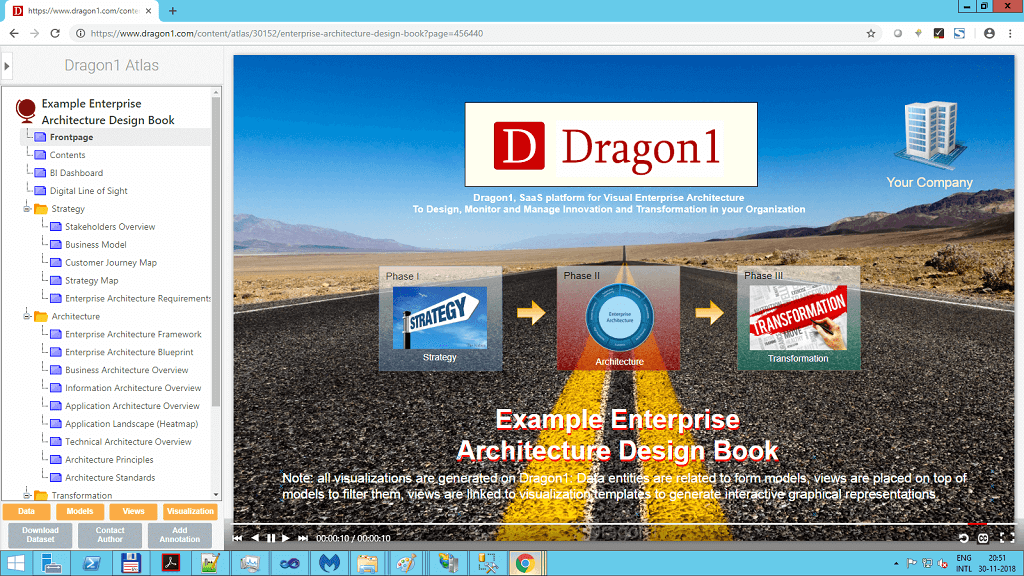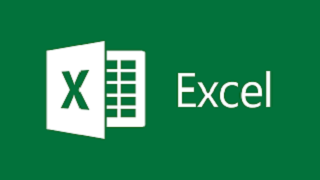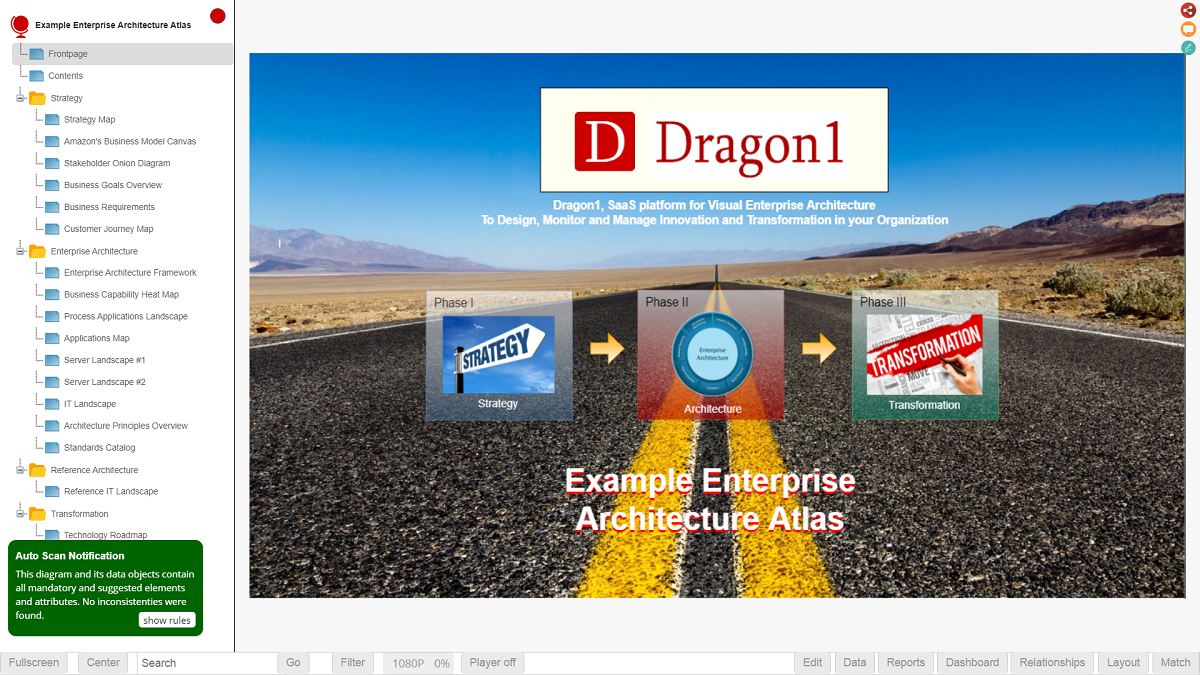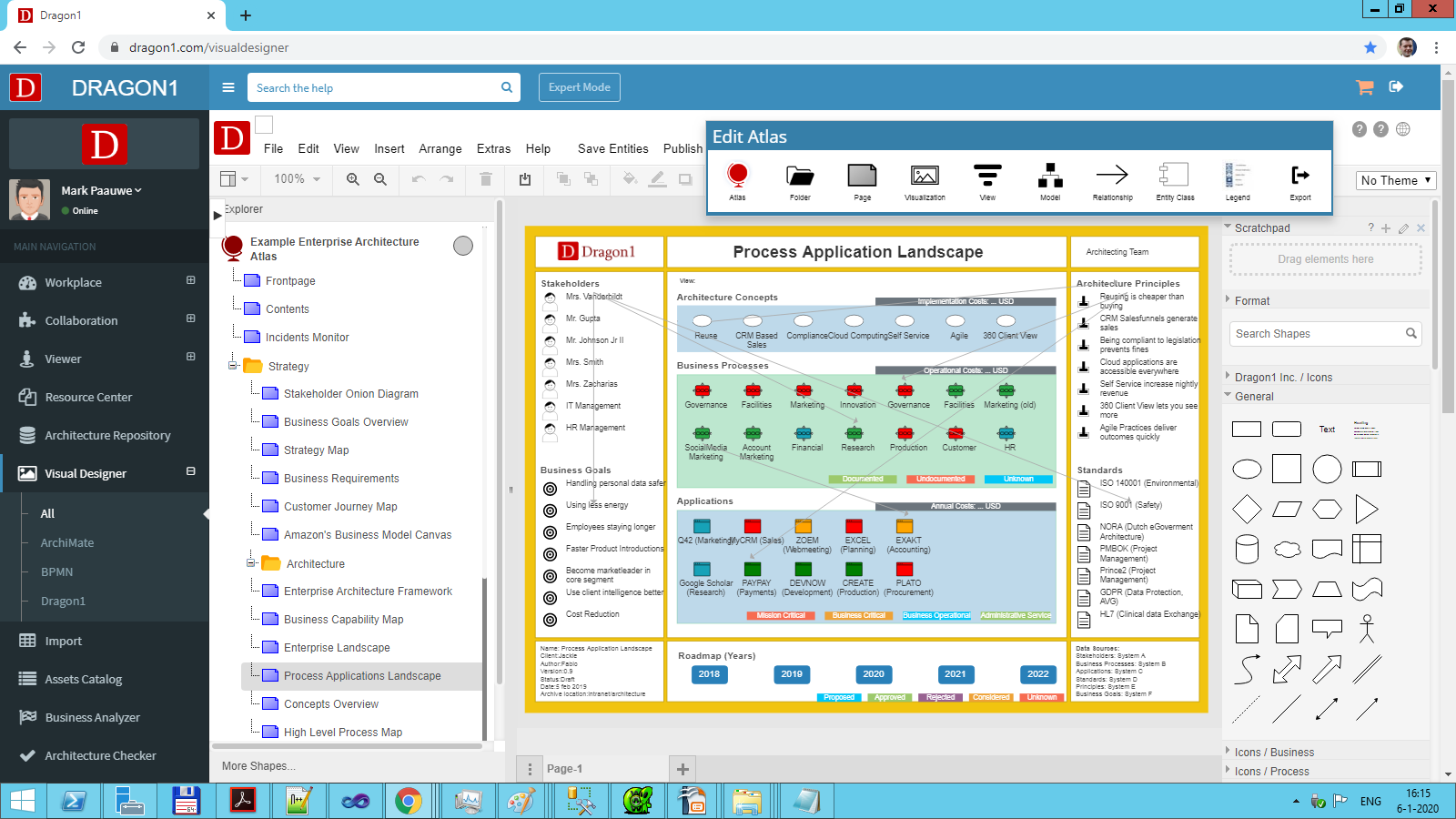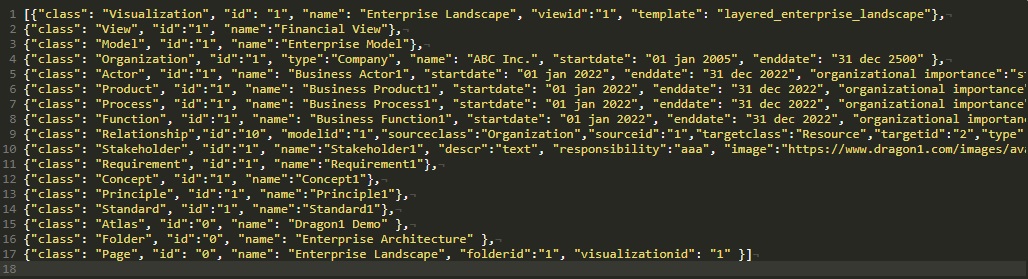On this page, you have access to an example enterprise architecture atlas demo.
The atlas and the diagrams are specified in the Dragon1 Modeling language. In the embedded Viewer above, you see a set of visualizations generated from a JSON-structured data file containing the specification of the atlas pages, the data, models, and visualizations.
Fast, Easy, Nice and of added Business Value
Dragon1 saves you time by generating architectural insights and overviews with its innovative enterprise architecture tools. Every manager, architect, contractor, or analyst is more productive using Dragon1.
You will spend more time with stakeholders collecting the correct data for your architecture and less time behind the software.
Instead of creating static diagrams for managers, you provide them with an interactive diagram that they can tune to their needs.
Example Digital Transformation Atlas
Creating and editing an atlas with diagrams is easy using the Visual Designer. Below is a screenshot of an atlas opened in the Visual Designer. The Atlas button bar has grouped the most important editing functions for you.
Demo #2: Download the Viewer and View Data Locally
Specify or Design an Architecture Atlas using a Modeling Language. Below is a screenshot of an example .dragon1 File.
You see the HTML and JavaScript from the Dragon1 Viewer together. We have provided it as a download. In this way, you can view your architecture data locally. Or make it easier to integrate Dragon1 with your enterprise software, such as IT Service Management tools.
Explore the Benefits of a Free Trial Account
Interested in avoiding the hassle of converting Excel to JSON? Upload your Excel sheet directly to the Viewer or securely store it in the Dragon1 repository. Get started with a trial account now!
To professionally (re)use your company data, upload it to your paid user account. Head to the Online Store and get your Dragon1 PRO license now.