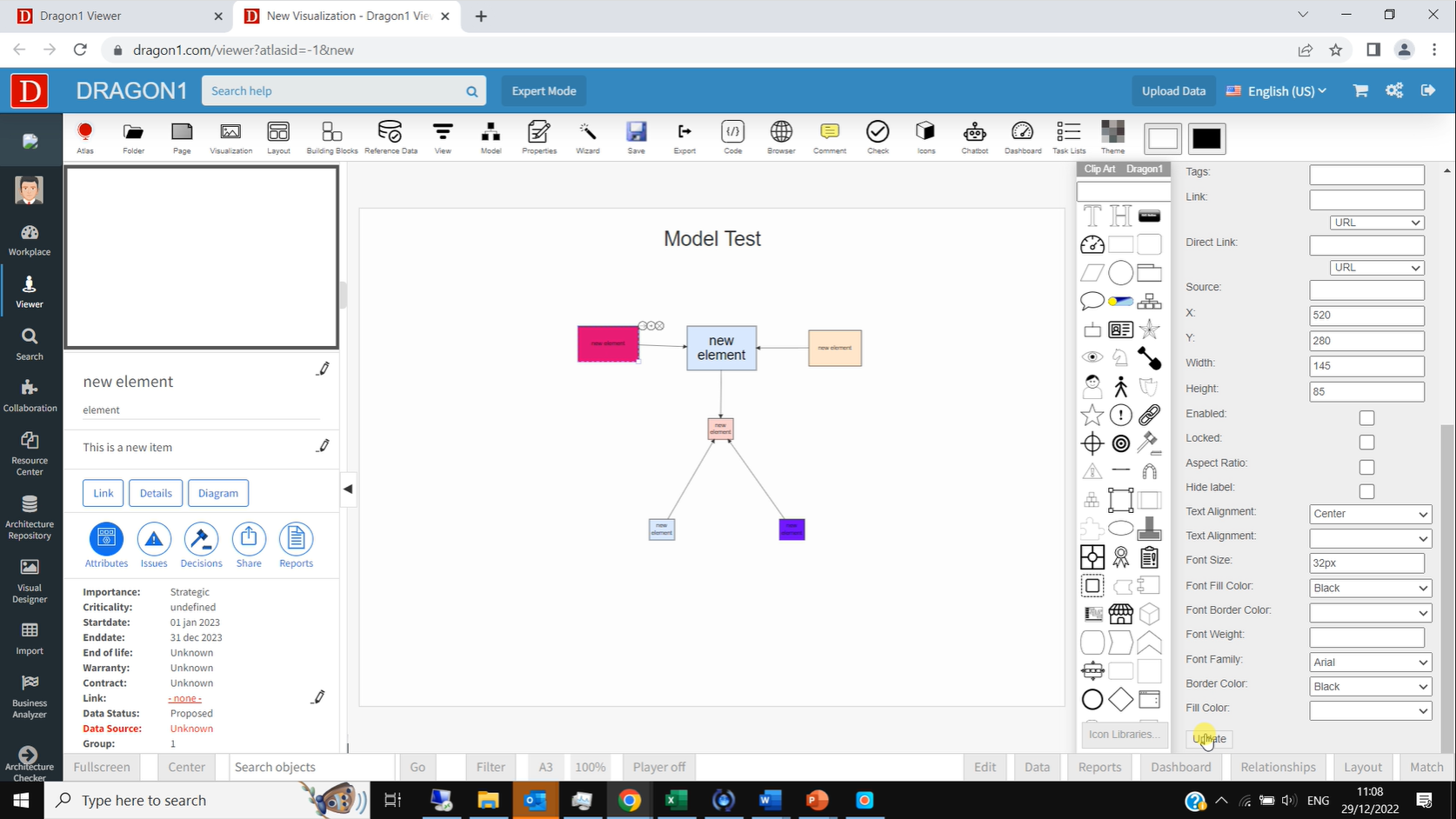Draw Model
Why Drawing a Model
Often, you would want to draw a model to structure your thoughts or document and communicate how certain entities are connected or have dependencies and the impact of change.
In that case, you could quickly draw the model on Dragon1 and export it to Excel.
Later, you can edit your Excel sheet and generate a new version of the model with it on Dragon1.
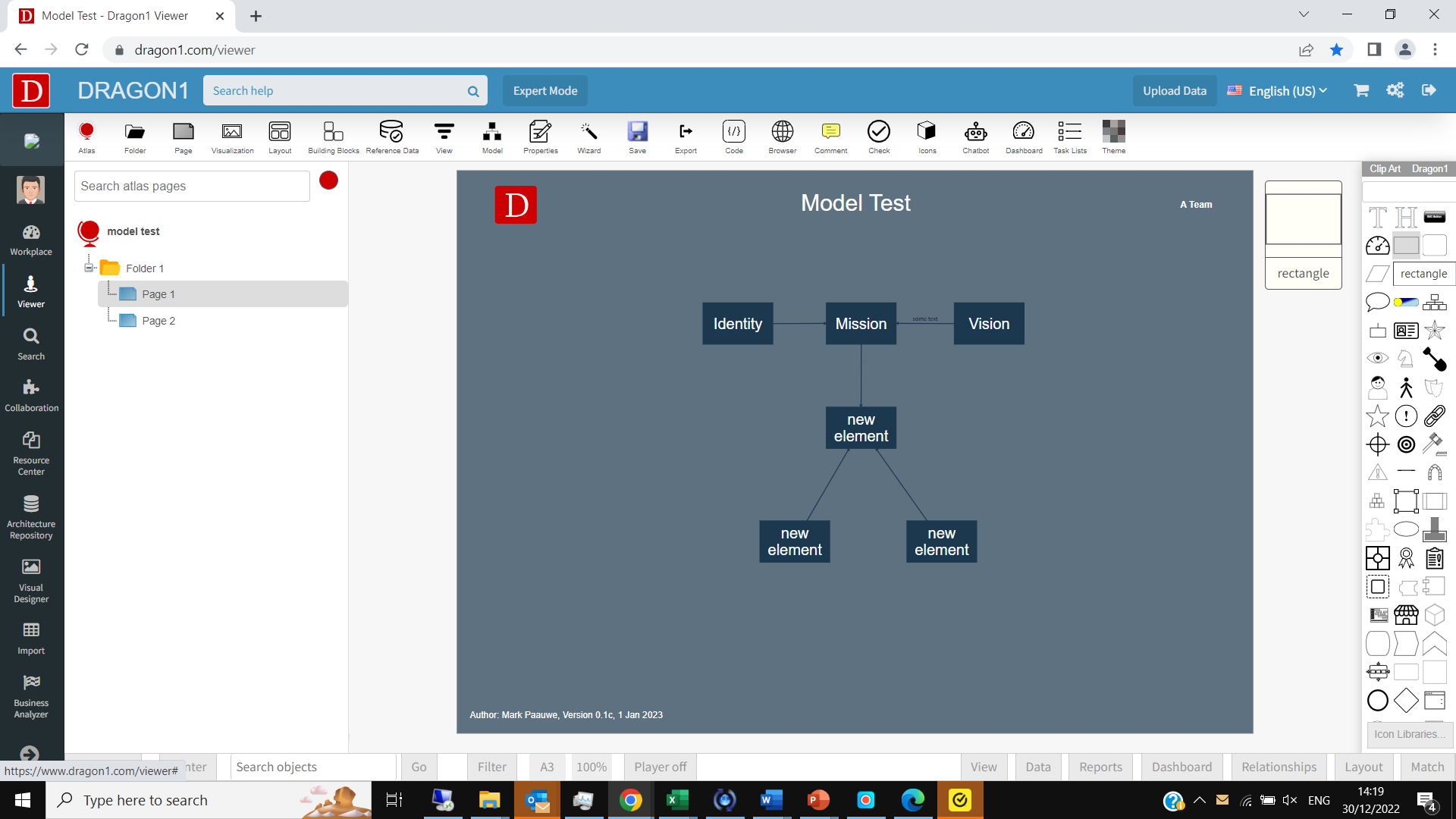
Drawing a Diagram or Map of a Model
A model is defined as a set of related entities.
A diagram or map is the graphical representation of a model.
When you draw a diagram or map, implicitly, you design a model.
Dragon1 supports three ways to draw a diagram or map of a model. On this page, we introduce one of these ways.
Drawing a Model in the Viewer
To draw a model in the Viewer:
- Login on Dragon1: www.dragon1.com/login
- Go to the Viewer: www.dragon1.com/viewer
- Click on the [+] to create a new Atlas
- Enter a name for the Atlas and select an Atlas template (Default Atlas)
- Select the first Page in the Atlas treeview
- Draw shapes from the icon bar at the right on the canvas
- Draw relationships between the shapes (via the smart toolbar of the shape)
- Click on the Properties button to show the Properties panel
- Select a shape and change the data, shape, and style properties in the Properties panel
- Click the Export button to export the model to Excel.
Click on this video to watch the steps of drawing a model.
Download Excel Sheet
Download an example Excel Sheet with a simple model.
Upload Excel Sheet
Upload an Excel Sheet in the Dragon1 Viewer here.