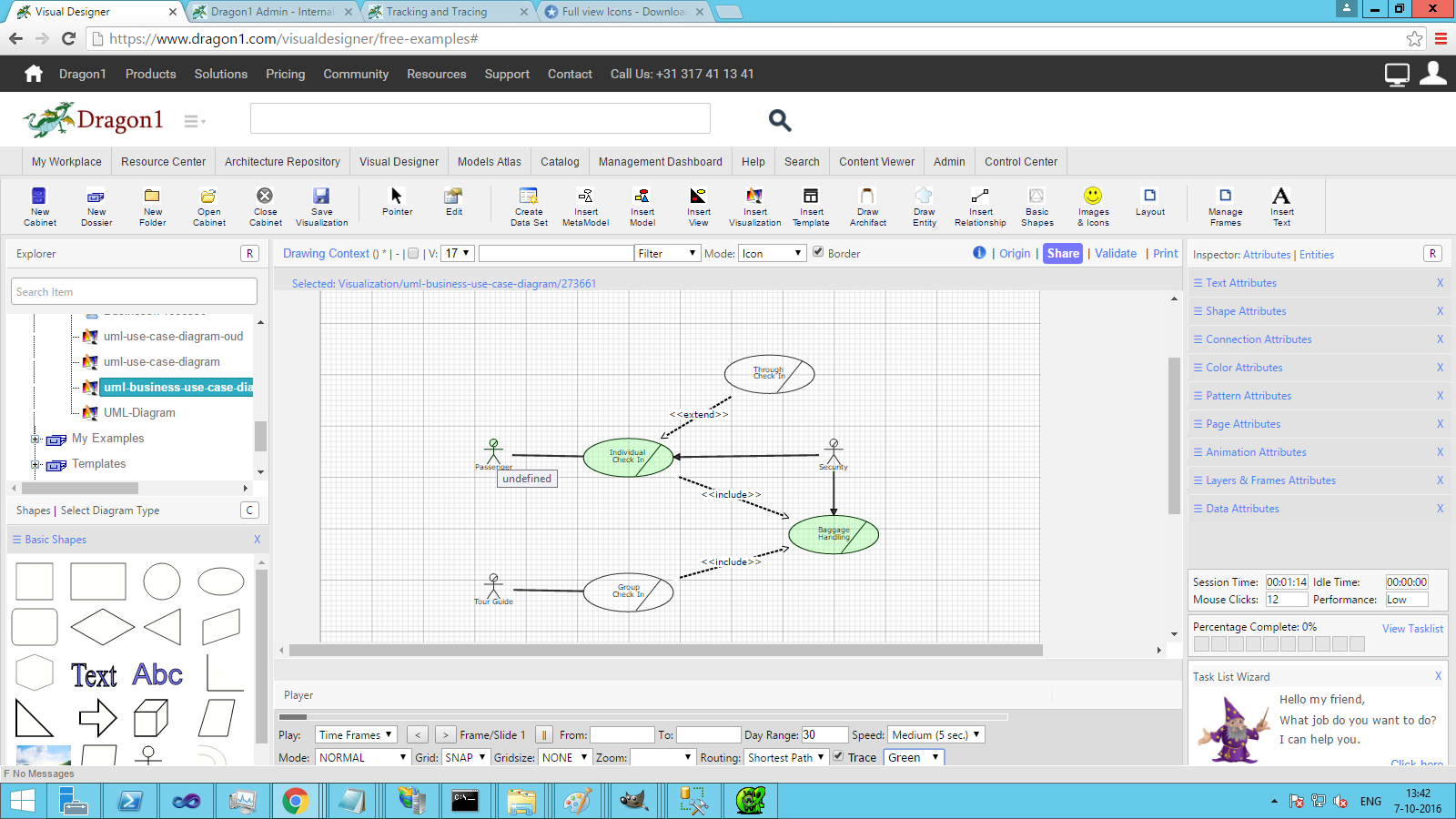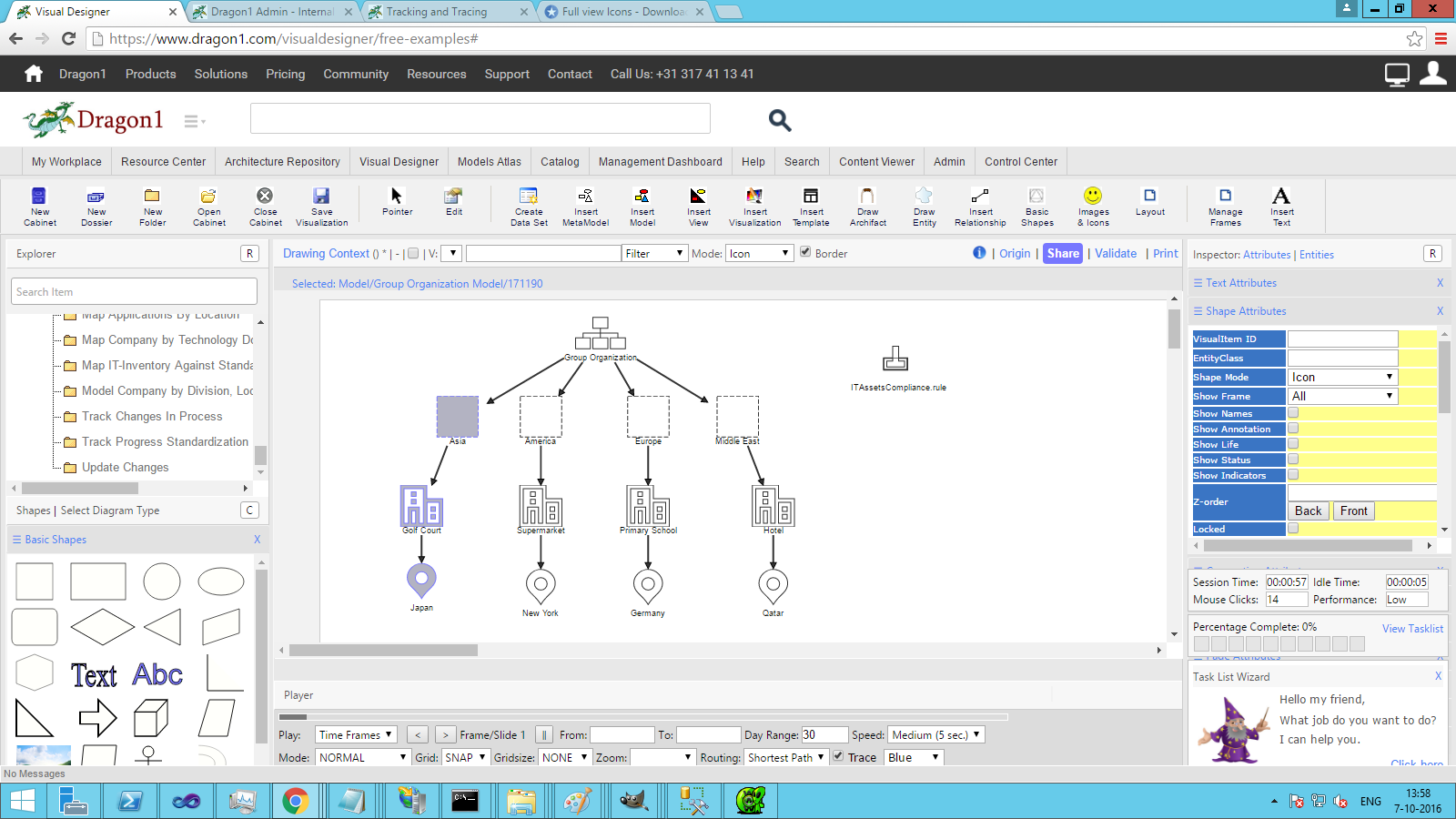Tracking and Tracing
Dragon1 provides you with tracking and tracing ability in the Visual Designer and the Viewer.
Tracking is walking down a path in a model from start to finish.
Tracing is walking a path backward from finish to start or looking more deeply into the data to construct a path from their start or finish as beginning.
Because the words are closely related, we only talk about trace here when we also mean track.
Another term we introduce here is an outbound link. A track (path) consists of the beginning and end of outbound links, meaning links going from one entity to another. Links are going to the entity we call inbound links. By default, tracing shows only the outbound links. You can, of course, change this option in the Playerbar.
Tracing a path in a model - Option 1
To trace a path in a model (by relationship):
- Select a model, view, or visualization in the Explorer Treeview of the Visual Designer
- Select the Trace Option in the Playerbar
- Switch to NORMAL model or PRESENTATION mode in the Playerbar
- Now make a mouse move slowly on your model, view, or visualization, and you will see how it highlights the outbound link path (the track)
- You can change the track's color in the Playerbar with a color selector.
Tracing a path in a model - Option 2
To trace a path in a model (by text pattern match):
- Select a model, view, or visualization in the Explorer Treeview of the Visual Designer
- Select the Trace Option in the Playerbar
- Enter a text pattern in the filter field in the bar above the Canvas
- Switch to NORMAL model or PRESENTATION mode in the Playerbar
- Now make a mouse move slowly on your model, view, or visualization, and you will see how it highlights the outbound link path (the track) by tracing occurrences of the text pattern you have entered.
- You can change the color of the track in the Playerbar with a color selector.
To find the shortest path in a model
- Switch on the Trace Option in the Playerbar
- Switch your model in the Playerbar to NORMAL mode or PRESENTATION mode
- Select an entity in a model
- And move your mouse slowly over other entities
- The tool will automatically show the shortest path by highlighting the relationships and entities in between.
Impact Analyses by tracking and tracing
You can do impact analyses with tracking and tracing.
Suppose you have goals set for your new strategy. And you want to know which processes in your organization a business goal has an impact on.
You need to create a model linking the goals (via, for instance, domains, business functions, and high-level processes) to detailed processes.
Next, you switch on the tracing option in the Playerbar, and with your mouse, you see which goal has an impact on which process(es).
Example Screenshots
You see, it not only turns the first item of the path green, but the whole path (set of outbound links) turns green.